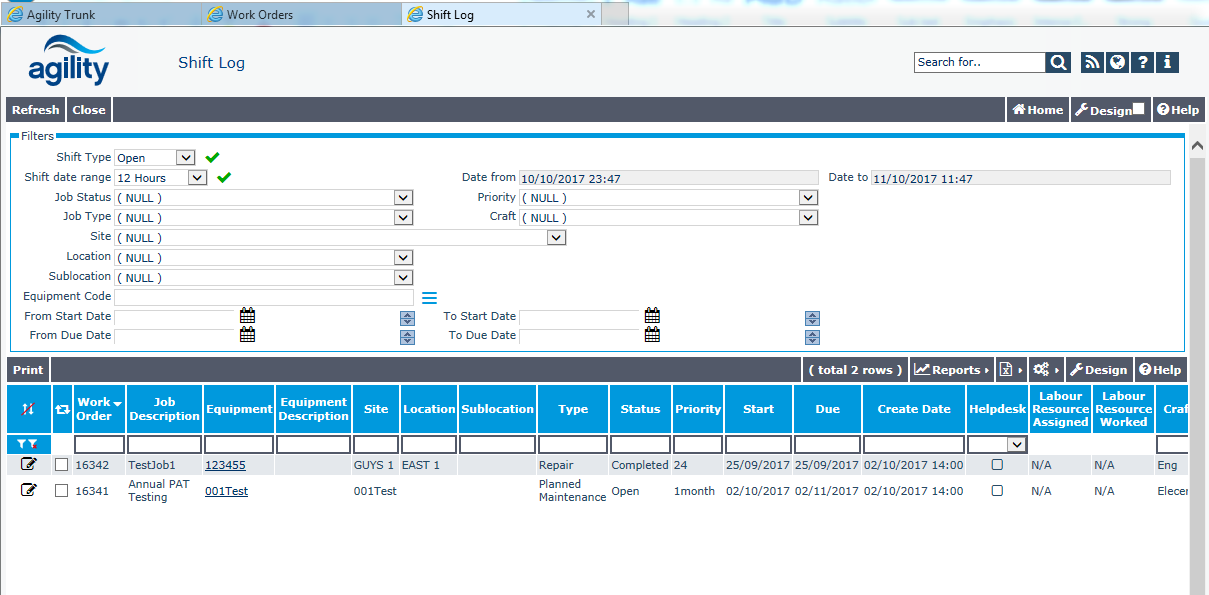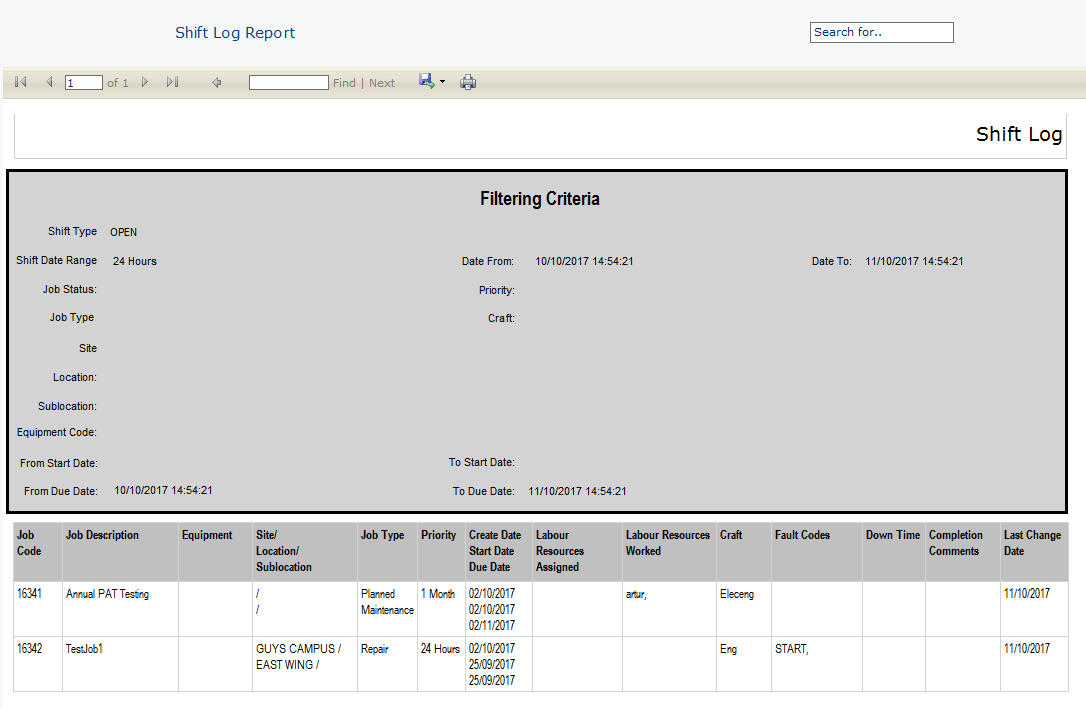Difference between revisions of "Shift Log"
(→Summary) |
(→Filtration Criteria) |
||
| (One intermediate revision by one other user not shown) | |||
| Line 12: | Line 12: | ||
== Filter Form with embedded scan view == | == Filter Form with embedded scan view == | ||
| − | The online form of the ShiftLog | + | The online form of the ShiftLog can be accessed from a menu item '''''Shift Log'''''. The '''''Shift Log''''' menu item is to be placed under the '''''Work Orders''''' menu item within the Admin menu. |
It consists of a main detailed form with 2 sections on it: | It consists of a main detailed form with 2 sections on it: | ||
* Filtration criteria | * Filtration criteria | ||
| Line 26: | Line 26: | ||
** Open: If this option is selected, all outstanding jobs with activity in the date range will be displayed. Activity means the woJob.LastDateChanged falls within the date range selected. | ** Open: If this option is selected, all outstanding jobs with activity in the date range will be displayed. Activity means the woJob.LastDateChanged falls within the date range selected. | ||
** New Jobs: If selected, it will display all work orders that have been created within the selected time period. | ** New Jobs: If selected, it will display all work orders that have been created within the selected time period. | ||
| + | ** All active: If selected, it will display all all work orders that have ben created or completed whithin the range date, or woJob.LastDatech falls within the date range selected. | ||
: Default Value is derived from system parameter '''''ProcessMngt\ShiftLog\ShiftLogType''''' | : Default Value is derived from system parameter '''''ProcessMngt\ShiftLog\ShiftLogType''''' | ||
Latest revision as of 10:52, 10 January 2023
Contents
Summary
Shift Log is the ability to view a summary of work order activity over a predefined period of time. The time periods could vary dependant upon individual clients e.g. clients which work three 8 hour shifts, two 12 hour shifts, a manager wanting to see the last 24 hours activity. The key areas of activity within the period are:
- Work orders completed within Shift period
- Outstanding Work Orders actioned within Shift period
- New work orders generated within shift period
The Shift Log consists of the following 3 functionality areas:
- Filter form with the embedded scan view displaying a list of work orders with the key information.
- A standard report displaying key information. This report is run from the same form in point 1 and uses the same set of filtration criteria.
- A sample of an automated email definition with a report attachment displaying key information. This sample email notification is included in the commercial demo database in a passive form (i.e. not activated)
Filter Form with embedded scan view
The online form of the ShiftLog can be accessed from a menu item Shift Log. The Shift Log menu item is to be placed under the Work Orders menu item within the Admin menu. It consists of a main detailed form with 2 sections on it:
- Filtration criteria
- inline Scan View
Filtration Criteria
The filtration box will consist of the following filter criteria:
- Shift Type: This will be a multi select field with the following options:
- Completed: If selected, the Jobs which have been completed within the date range will be displayed.
- Open: If this option is selected, all outstanding jobs with activity in the date range will be displayed. Activity means the woJob.LastDateChanged falls within the date range selected.
- New Jobs: If selected, it will display all work orders that have been created within the selected time period.
- All active: If selected, it will display all all work orders that have ben created or completed whithin the range date, or woJob.LastDatech falls within the date range selected.
- Default Value is derived from system parameter ProcessMngt\ShiftLog\ShiftLogType
- Date Range: Drop down list with the following values:
- 6 Hours: When selected, the Date range FROM will be 6 hours ago & Date Range TO will be NOW
- 12 Hours: When selected, the Date range FROM will be 12 hours ago & Date Range TO will be NOW
- 24 Hours: When selected, the Date range FROM will be 24 hours ago & Date Range TO will be NOW
- User Defined: When selected, date range fields can be amended by users
- The default value of the Date Range dropdown box will be derived from system parameter as per the details in section 2.4
- Date Range From
- Date Range TO
- Job Status : Default Value is derived from system parameter ProcessMngt\ShiftLog\JobStatus
- Priority: Default Value is derived from system parameter ProcessMngt\ShiftLog\Priority
- Craft: Default Value is derived from system parameter ProcessMngt\ShiftLog\Craft
- Job Type: Default Value is derived from system parameter ProcessMngt\ShiftLog\JobType
- Location Filters:
- Site: Default Value is derived from system parameter ProcessMngt\ShiftLog\Site
- Location: Default Value is derived from system parameter ProcessMngt\ShiftLog\Location
- SubLocation: Default Value is derived from system parameter ProcessMngt\ShiftLog\SubLocation
- Asset
- Start Date range
- Due Date Range
NOTE: All default values above are derived from logged in USER PARAMETERS, if the user parameters are not defined, the values will default to the SYSTEM PARAMETERS
Inline Scan View
- The Scan View will be based on the Work Order table and will include the following fields:
- Work Order: Work order number/code
- Job Description: woJob.FullDescription
- Equipment: pmAsset.Code
- Equipment Description: pmAsset.Description
- Site: site Description
- Location: Location Description
- SubLocation: sub Location Description
- Job Type
- Status
- Priority
- Start Date
- Due Date
- Create Date
- Helpdesk (check box)
- Labour Resources Assigned: Reserved for future use
- Labour Resources Worked: Reserved for future use
- Craft: Main Craft code on Work Order
- Time Spent: Reserved for future use
- Planned Time: Reserved for future use
- Fault Codes: Reserved for future use
- Down time
- Completed by
- Completion Comments
- Completion Date
Shift Log report
A Shift Log report has been provided to allow reporting on the Shift Log information displayed on the Shift Log Scan view. The report can be printed by selecting Reports -> Shift Log report menu item on the Shift Log Scan View:
 The report contains following information columns:
The report contains following information columns:
- Work Order: Work order number/code
- Job Description: woJob.FullDescription
- Equipment: pmAsset.Description
- Site: site Description
- Location: Location Description
- SubLocation: sub Location Description
- Job Type
- Priority
- Start Date
- Due Date
- Create Date
- Labour Resources Assigned: Comma separated values to include all labour resources on all tasks assigned to the job. (i.e. optimal resource on all Tasks)
- Labour Resources Worked: Comma separated values to include all labour resources who carried out work (i.e. Time transaction exists for that labour resource).
- Time Spent: Sum of total Actual Time
- Planned Time: Sum of all planned time
- Craft
- Fault Codes: Comma Separated values of all reported fault codes
- Down Time
- Completion Comments
- Completion Date
- Date Last Changed
Automated email definition sample
An example of an email notification has been included within the Notifications pre-defined set to define a starting point for producing custom version of the notification email, which can be used to distribute Shift Log report: The configuration that the product is shipped with out of the box is as following:
- The email notification is not activated- The email needs to be fired on a daily basis at 8:00AM every morning to a dummy email address in the example
- The email notification has an embedded report attached. This is the same report defined in report section . - The attached report should assume the following values: o Date Range: past 24 hours (8:00AM previous day – 8:00AM today) o All Types are included (Completed Jobs, all other statuses changed within the past 24 hours, etc..) o No other filters applied in this example The purpose of this email notification is to provide the implementation engineer with a ready out of the box example that they can tweak, configure or replicate as per the client’s requirements.