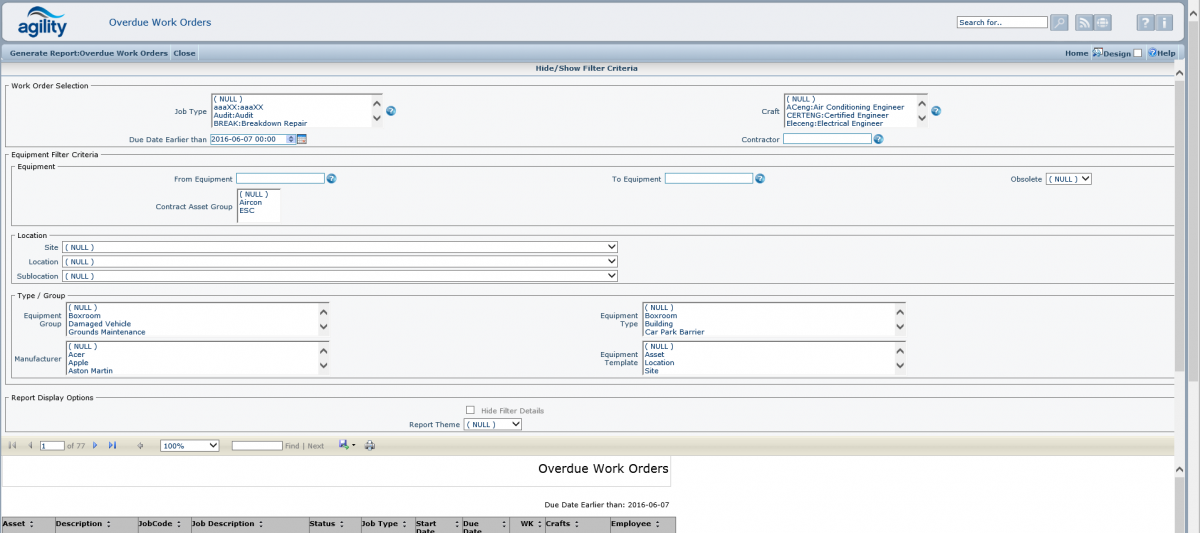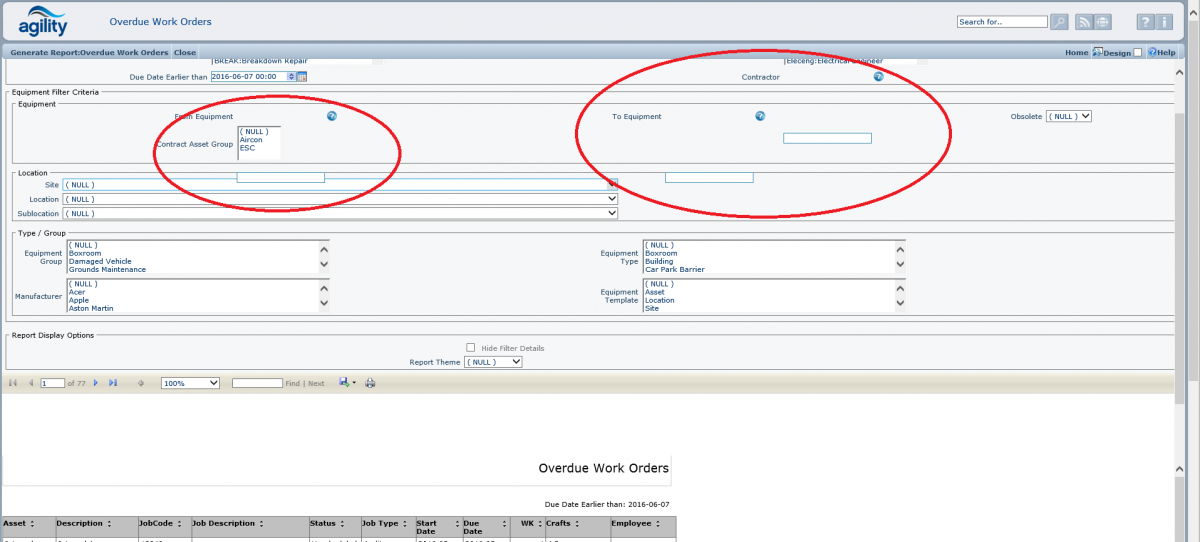Difference between revisions of "Compatibility View"
From Agility
(→Known Issues/Bugs) |
|||
| Line 12: | Line 12: | ||
Below is a screen with "Compatibility View" disabled: | Below is a screen with "Compatibility View" disabled: | ||
| − | [[File:IECompatiblityViewDisabled.png| | + | [[File:IECompatiblityViewDisabled.png|1200px]] |
As you can see everything seems to render properly, but if you enable compatibility then some of the controls (drop down) will follow the scroll bar, see below: | As you can see everything seems to render properly, but if you enable compatibility then some of the controls (drop down) will follow the scroll bar, see below: | ||
| − | [[File:IECompatiblityViewEnabled.png| | + | [[File:IECompatiblityViewEnabled.png|1200px]] |
Also the third scroll bar will appear, which is unnecessary. | Also the third scroll bar will appear, which is unnecessary. | ||
The report form header overlaps with the rendered report viewer. | The report form header overlaps with the rendered report viewer. | ||
Latest revision as of 11:00, 10 November 2016
Compatibility View
This function is available on Internet Explorer browser on Tools menu.
Known Issues/Bugs
When "Compatibility View" is used then all drop down controls on Agility are displayed different. This might cause some problems with displaying forms like report form.
Below is a screen with "Compatibility View" disabled:
As you can see everything seems to render properly, but if you enable compatibility then some of the controls (drop down) will follow the scroll bar, see below:
Also the third scroll bar will appear, which is unnecessary. The report form header overlaps with the rendered report viewer.