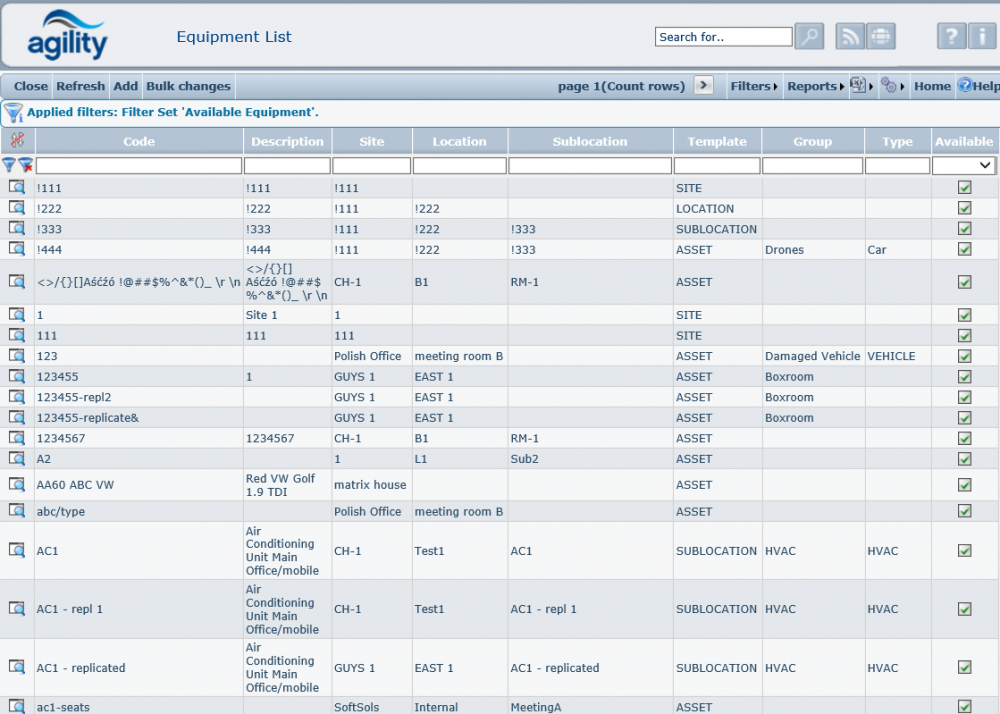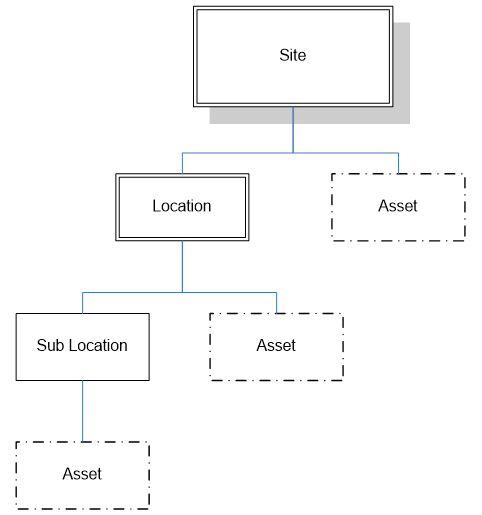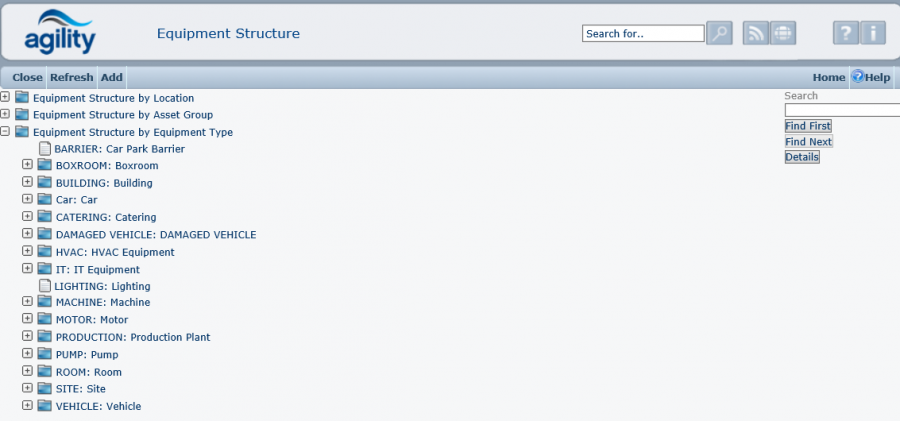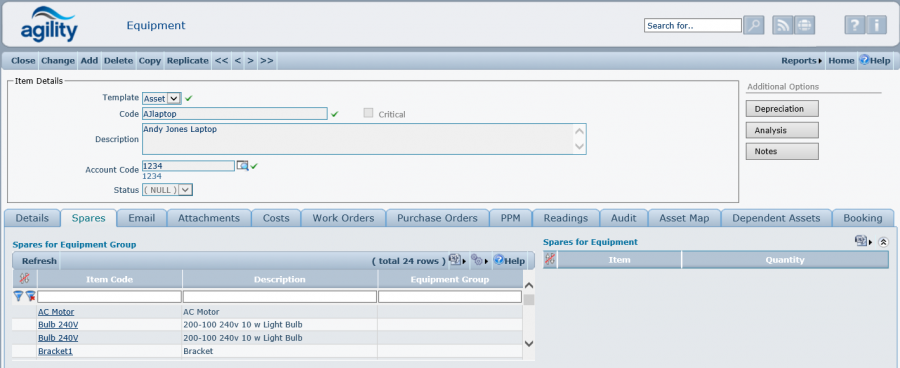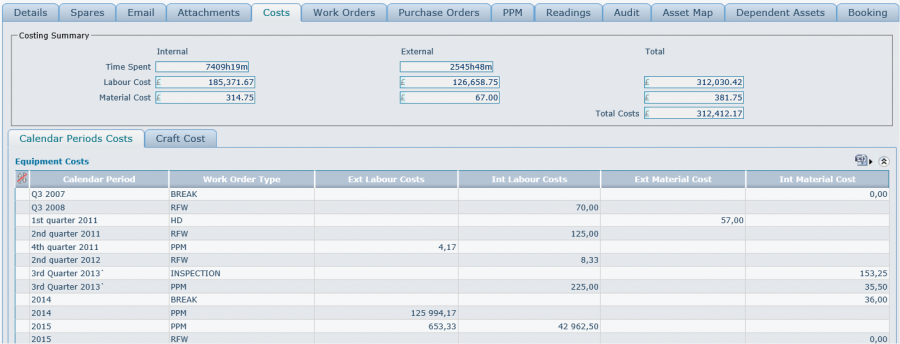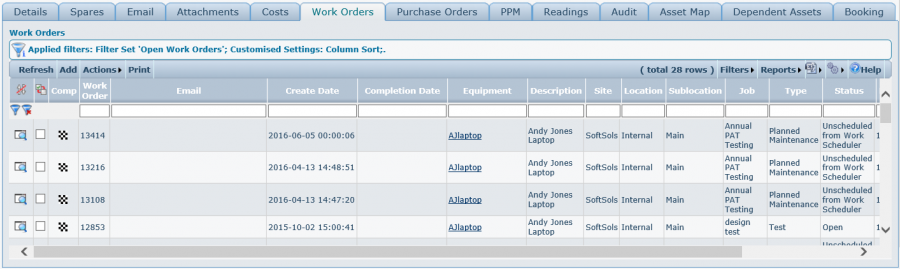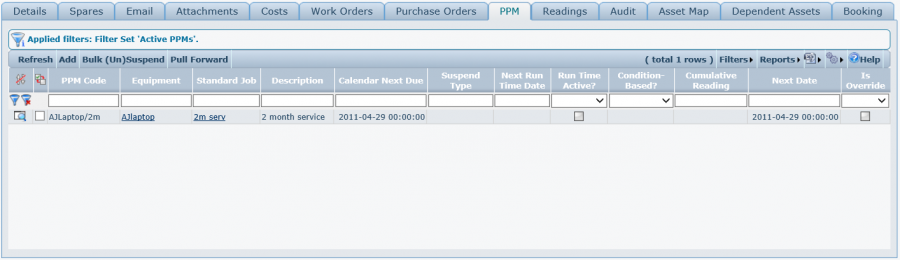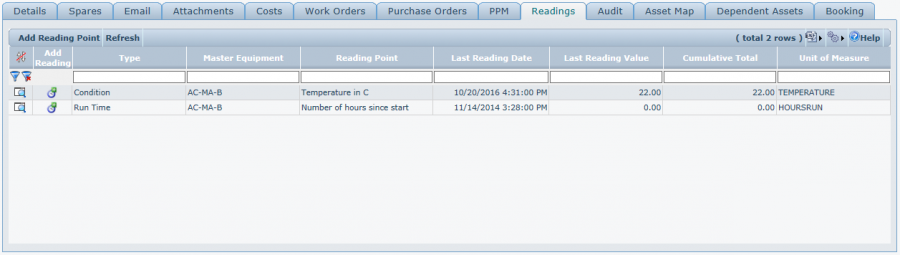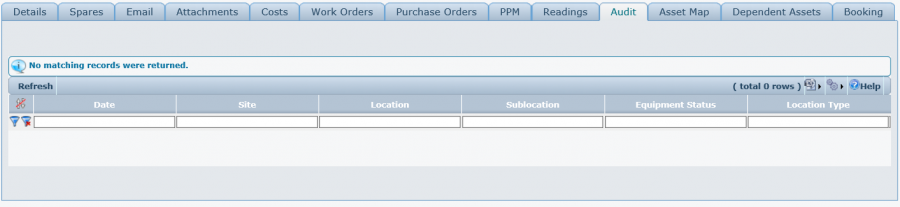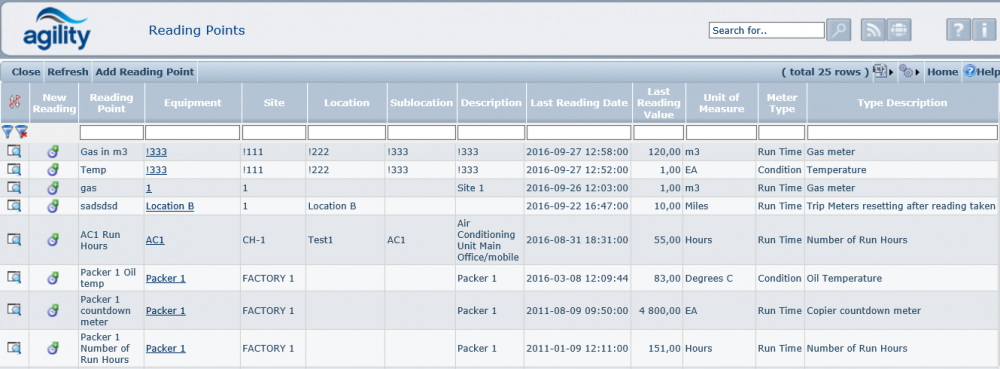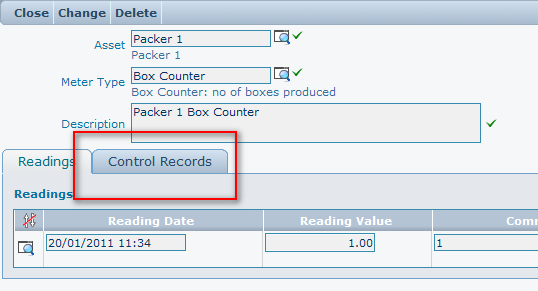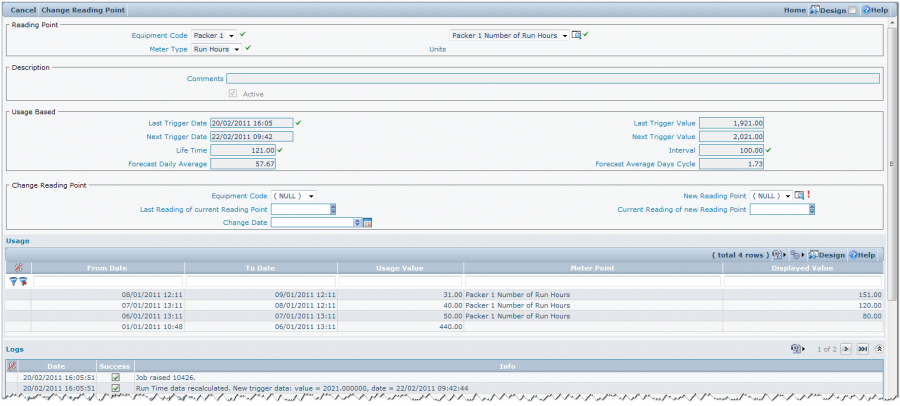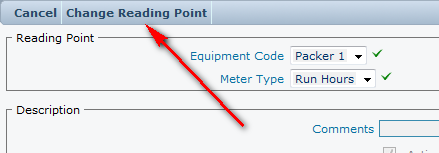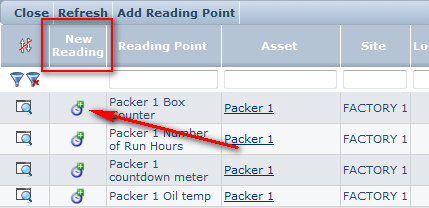Difference between revisions of "Equipment"
(→{{anchor|Toc448502922}} {{anchor|D2HTopic354}} Adding Readings) |
(→{{anchor|Toc448502922}} {{anchor|D2HTopic354}} Adding Readings) |
||
| Line 641: | Line 641: | ||
| − | [[File:Adding_readings.png| | + | [[File:Adding_readings.png|500px]] |
Revision as of 13:02, 29 November 2016
Contents
Equipment
The Equipment Register contains all relevant information about items of equipment, whether they are vehicles, buildings, rooms, etc.
Therefore the type of information held for any item must be flexible and vary with the type of item being accessed.
Enquiring on Equipment Items
Equipment Records can be viewed via two methods:
Equipment Scan Form
Equipment Tree View
Click on the magnifying glass to the left of a record to view an Equipment item Record within the Equipment Register or select the item and click on the ‘details’ button within the Asset tree View
Equipment Scan Form
Accessed from Equipment >> Equipment List
Equipment Structure Tree View
Accessed from Equipment >> Equipment Structure
Each item of equipment within Agility may be placed into several “structures”. This feature allows you to group together items in a logical form to reflect their real life relationship. Using this structure, it is possible to place equipment items at Site, Location or Sub-Location level, as shown in the diagram below:
This structure is used to populate the Equipment Structure Tree View, which shows all available assets (those that are flagged as available and not archived):
The hierarchy structure is driven through the template field within the Equipment Detail Form.
Equipment Bulk Email Changes
This function allows the changing of email recipient data based for a selected range of equipment. So if there is a change in email address each equipment item does not have to be manually edited individually. The filter can be created as a combination of values entered by the user.
Equipment Filter
Equipment
The equipment filter allows, a single equipment items or multiple equipment items to be selected by typing part of the equipment code.
Email To/Email CC/Email BCC
This will allow filtering on a specific recipient email address, all equipment with a matching address will be returned.
Asset group
This will select all equipment that belongs to the selected asset group.
Equipment Type
This will select all equipment of the specified type
Location Filter
The location filter which works in addition to the equipment filter, allows equipment to be selected by site, location or sub-location.
Clicking the preview option at the top of the form then will display a list of all equipment records that will be affected by the change; the change is not committed at this point.
Example;
New Information
Once the filter criteria have been applied the new email recipient information can be entered into the new information boxes for Email To/Email CC/Email BCC.
To commit the changes click the ‘run’ option at the top of the form.
Once the run option has been clicked all equipment that meet the filter criteria entered will be updated,
Creating Equipment Items
Accessed from Equipment >> Add New Equipment
To create a new equipment item, select ‘Add New equipment’ from the main menu, or select ‘add new’ from the Equipment Scan Form. This will display a blank Equipment Detail Form:
Equipment Detail Form
Template
The Template field allows the user to select whether the record being created is for a Site, Location, Sub Location or Asset record. The ‘Details’ tab will change to show fields relevant to the item being created.
The default template for a new Equipment record is ‘Asset’ (shown in the diagram above).
Code
This is a unique identifying code for the equipment item. Although this code is free text, it validates that the code entered has not been input previously; you cannot have two equipment records with the same code.
Description
This is free text. A full description of the equipment can be added in this scrollable field. If there is more information in the box than can be seen then the scroll bar will activate allowing you to scroll up and down the text.
Details Tab
Location Box
The contents of the Location group box will depend upon the Template chosen.
The drop down lists for Site, Location and Sub Location are populated based upon existing equipment in the Equipment Register.
An asset can be defined at any level within the hierarchy. Therefore, it is only necessary to populate the necessary fields for Site, Location or Sub-Location.
Grouping Box
Asset Group
Select the equipment type from the drop-down list. This list is populated using values in the ASSETGROUP dictionary file. Please refer to the Dictionaries section in this document for details of how to amend this list.
This field is useful for filtering or reporting on groups of assets.
Type
Select the equipment type from the drop-down list. This list is populated using values in the EQUIPTYPE dictionary file. Please refer to the Dictionaries section in this document for details of how to amend this list.
This field is useful for filtering or reporting on groups of assets.
Contract Group.
Select the Contract Group from the drop down list of Groups set up in Standing Data.
General Box
Manufacturer
Select the equipment type from the drop-down list. This list is populated using values in the MANUFACTURER dictionary file. Please refer to the Dictionaries section in this document for details of how to amend this list.
This field is useful for filtering or reporting on groups of assets.
This allows entry of a date that the piece of equipment was first in use.
Model
This free-format field allows for the equipment manufacturer to be recorded.
Serial Number
This free-format field allows for the equipment serial number to be recorded.
Installed.
The date when the Item was installed.
Availability Box
Avail. For Work Orders?
This flag indicates if the equipment is available for work orders.
Obsolete?
This flag indicates if the equipment is obsolete. On selection of the Obsolete flag, the Obsolete Date is populated. A work order cannot be raised against obsolete equipment. The obsolete option does not remove the record from the database.
Last Updated Date
This field is updated automatically. It will update whenever the record is saved.
E-Mail Tab
E-mail notifications can be sent to pre-defined recipients whenever a work order is raised against an item of equipment. The generation of e-mails is determined within the Work Order Status Standing Data and the ‘Notifications’ System Parameter.
E-Mail
This is the e-mail address that will be used, if email notifications are operational and messages are required to go to the Address on the Equipment when the status of a work order changes.
E-Mail CC
This is the e-mail address that will be the CC recipient, if email notifications are operational and messages are required to go to the Address on the Equipment when the status of a work order changes.
E-Mail BCC
This is the e-mail address that will be the BCC recipient, if email notifications are operational and messages are required to go to the Address on the Equipment when the status of a work order changes.
Attachments Tab
Attachments
This option allows documents to be loaded against the equipment. Please refer to the Attachments section for details of how to attach documents and files.
When enquiring on existing equipment, the following additional tab folders will be available: Spares, Costs, Work Orders, PPM Schedules.
Spares Tab
Spares
The spares tab shows all the inventory items that are used on the equipment item and asset group:
Spare parts for Equipment can be edited here. The quantity can be assigned to each spare item.
Spare are assigned to asset groups via the inventory items record. There is button “Add Asset Group to Items” which opens scan of all inventory items. When user opens and edit the selected item, it can add “used on” record. It will default to current asset group.
Costs Tab
Equipment Costs
Costs are accumulated to the equipment record as soon as they are added against a task. These costs are accumulated by period and job type. They will be displayed in the Equipment Costs grid. These costs are accumulated automatically by the system therefore this grid is read only.
Work Orders Tab
Work Orders
The Work Order grid will display any open work orders that have been raised against the selected equipment. Additionally, any open work orders that have been raised which contain the selected equipment as a Route Sheet item are also displayed. This grid is for information only.
PPM Schedules Tab
PPM Schedules
The PPM Schedules grid will display any planned maintenance jobs that have been created against the selected equipment. “Add” button on the grid can be used to add a new planned maintenance job.
Readings Tab
Readings Tab allows viewing or entering new readings for any meter defined for the viewed equipment. See section for the details about using meters in Agility.
Audit Tab
This tab is only visible when the System Parameter “ProcessMngt\LogAssetMovements” is set to true. This log shows all changes on fields: Site, Location and Sub-Location (movements between Sites, Location or Sub-Location).
Equipment Reading Points
Reading points (meters) can be defined and associated with equipment items. The purpose of a reading point is to allow the recording of readings to be made and stored against the associated equipment item with a date and time stamp. A work order number can optionally be stored with the reading. The stored reading data can then be used for predictive maintenance and monitoring of equipment using charting. Reading points can be set up as part of the Standing Data Process or alternatively they can be added when adding New Equipment. Reading points can be accessed from
- Equipment detail, using the readings tab
- Work order detail, using the readings tab
- Directly from the menu Equipment >> Reading Points
- Standing Data
Enquiring on a reading point opens a scan form.
Asset
Equipment, the Reading Point is being defined against.
Reading Point
Free text description of the Reading Point
Site / Location / Sub-Location
The site, loaction and sub-location of the equipment item where applicable.
Description
The equipment description
Last reading date
The date and time of the last reading taken
Meter Type
Select the meter type from the list of defined Meter Types (see Standing Data: Equipment -> Meter Types for more information about Meter Types)
Unit of measure
This is the unit of measure for the meter, taken from the meter definition.
Meter Type
The type of meter, this is either a runtime or a condition value
Meter Type description
This is the description of the of the meter type
Note that it is necessary when adding a new reading point to create the first reading, which is not necessarily 0.
Control Records (Run time PPM)
Each reading point can have associated control records. This is accessed from the control record tab on the reading point details form.
The control record contains all attributes for the generation of PPM jobs based upon usage and is used as the reference point for generation. It also contains a log of jobs generated as well as a log of usage.
Multiple control records can be held against each reading point allowing the generation of PPM jobs on different cycles.
The form also contains functionality allowing a reading point to be changed whilst maintain the run time history.
Reading Point Box
Equipment Code
The equipment code of the equipment the reading point is associated with
Meter Type
The type of meter, (see Standing Data: Equipment -> Meter Types for more information about Meter Types)
Reading point
This is the name of the reading point.
Unit of measure
This is the unit of measure for the meter, taken from the meter definition.
Description Box
Comments
Free text field for adding additional information about the reading point.
Active
Check box determining if this particular control record is active. If the control record is not active then PPM’s will not be generated from this control record.
Usage Based Box
Last Trigger Date
Last Date/time at which a PPM was generated from this control record
Next Trigger Date
Next Date/time at which a PPM will be generated based upon usage.
Life Time
This figure represents the overall life time of the equipment to which this reading point has been associated.
For example;
Using a car and gearbox scenario;
If we have 2 cars, one has done 20000 miles and the other 30000 miles. We also have a brand new gear box. We fit the gear box to one car and do 10,000 miles in the car, the gear box is then swapped to the other car. The car containing the gearbox has done 30000 miles but the life time reading of the gear box would still only be 10000. So the PPM to service the gearbox would still be based upon the gear box usage and not the car containing it.
Last trigger value
This is the value at which the last PPM job was triggered
Next Trigger value
This is the value at which the next PPM job will be generated
Interval
This is the factor that determines when a job is triggered. The figure represents the cycle in the unit of measure at which to generate a job.
So for example if we have an interval of 100, every time the usage reaches or exceeds intervals of 100 a job will be generated.
Forecast Daily Average
This figure represents a calculated average value of the amount of usage for each day.
Forecast Average Days Cycle
This figure represents the value in number of days, based upon usage, at which the interval will be hit and a job triggered.
For example if the interval was set to 100 and usage was 100 per day then this value would be 1.
Change Reading Point
The change reading box allows a reading point to be changed for a different one but still maintain the run time history for the equipment item to which the reading point has been associated.
Equipment Code
The equipment code to which the reading point is to be associated
New Reading Point
The new reading point to be associated with the equipment item
Last Reading of Current Reading Point
This is the last reading taken of the existing reading point prior to it being removed from the equipment item.
Current Reading of New Reading point
This is the reading of the new reading point taken when the item was attached to the equipment item but prior to any usage.
Change Date
This is the date at which the change took place so that new readings are taken from this date onwards.
To change the reading point click the ‘Change Reading Point’ Option in the toolbar, following details being entered.
Two logs are maintained at the bottom of the form, and these are displayed as grids.
Usage
The usage grid shows usage by show the period between the pervious and current reading point and the reading value.
From Date
This is the will be the date the last reading was taken. (or the previous ‘to date’)
To Date
This is the date the reading was taken and forms the ‘from date’ of the next reading.
Usage Value
This is the meter reading that was entered on the ‘To Date’ and represents the usage for the period ‘From Date > ‘To date’
Meter Point
The name of the reading point
Logs
This displays a time and date stamped activity log of this particular control record in reference to the PPM. Showing when the PPM was triggered, when run time values were re-calculated and changes to the control record.
Adding Readings
New readings can be added to the reading point using a separate form which is launched by clicking Add icon in the ‘Reading Points’ (see reading points for more information) scan grid.
Readings can also be added from these following locations.
- Equipment Details, using the readings tab
- Work order details, using the reading tab
- Standing data, using the reading points detail form in change mode
The captured reading information remains consistent.
Action
This is the type of reading to be added, select the appropriate type from the drop down box.
Reading.
This is the most commonly used for entry of readings, except where a specific action needs to occur for example a reset.
Reset
Used when the real run time counter is changed so actual reading can be lower than last.
For example;
A machine has a component that requires service every 10,000 uses, and a life span of 100,000 uses. When 100,000 uses has been reach and a new component fitted the counter could be reset back to zero so that the number of uses is maintained accurately.
Roll Over
This is used to enter a run time reading that exceeds the minimum or maximum value entered for a meter basically allowing the meter to exceed the maximum.
Comments
Optional free text description of the reading
Job
Optional Job number if taking the reading was a part of the Job.
New Reading Box
Reading Date
This is the date and time the reading was taken.
Value
This is the reading value.
The previous reading date/time and value is displayed for you convenience and also allows checking that the new reading is sensible.
Backdated Readings
Backdated readings can be entered between two entered readings; or as first reading only.
Such readings will not affect the total value of reading point, and will not update related run times.
Modifying existing readings
It is possible to only modify the last reading entered against a reading point. When the new reading is entered it is checked for validity, to ensure for example that the revised reading entered is not lower than the previous reading entered.