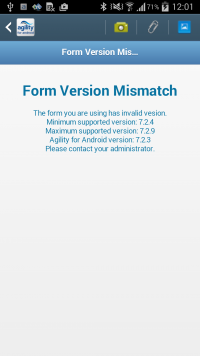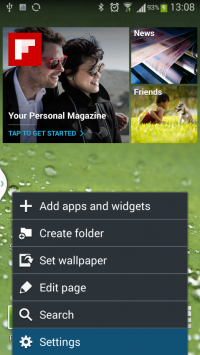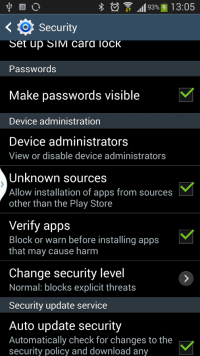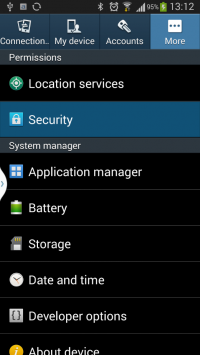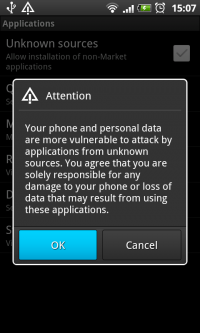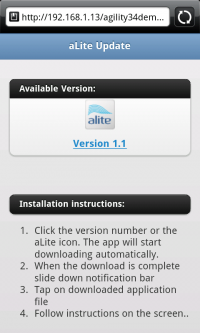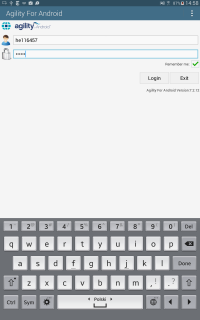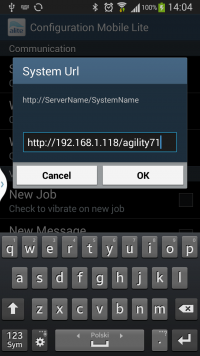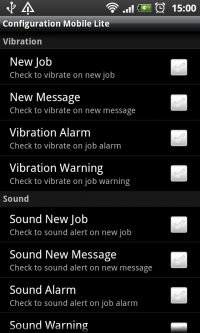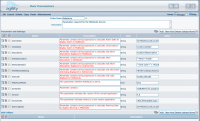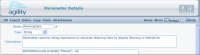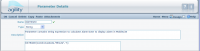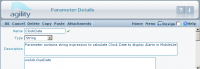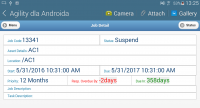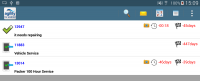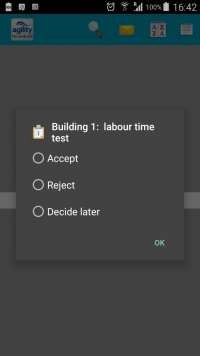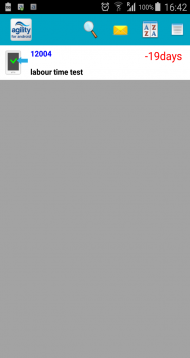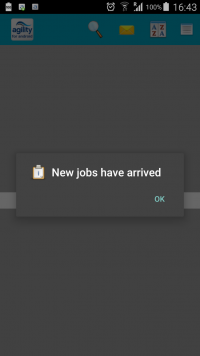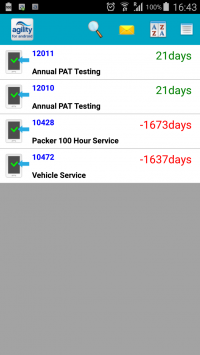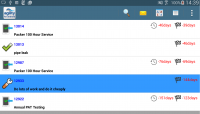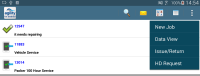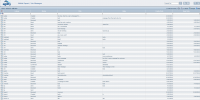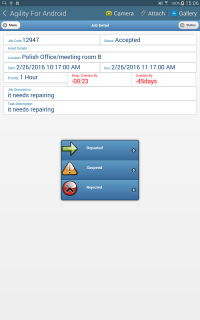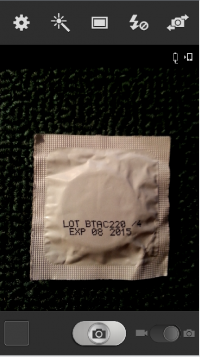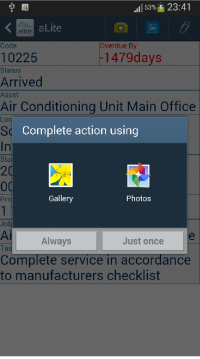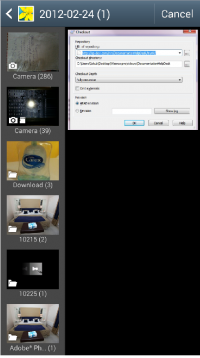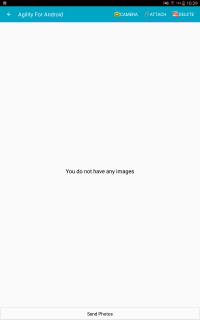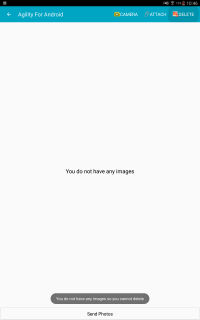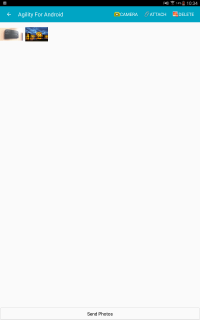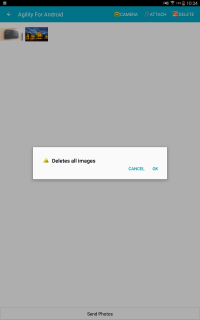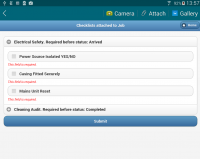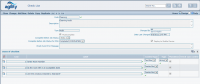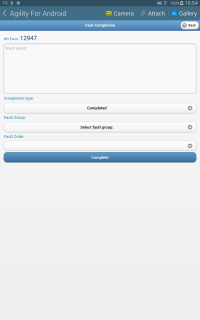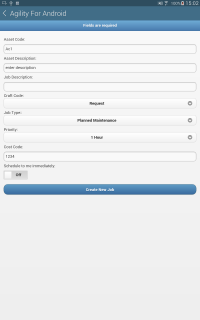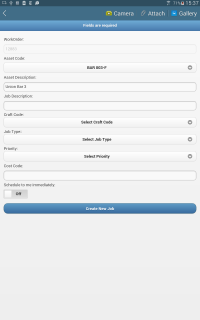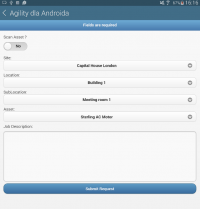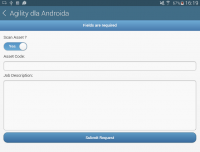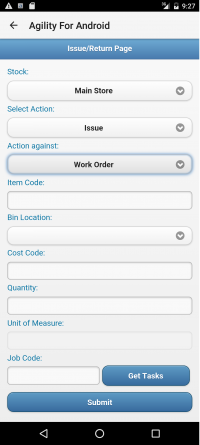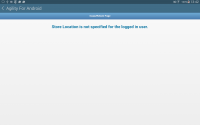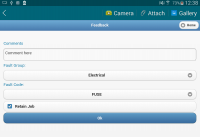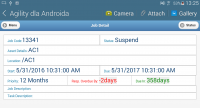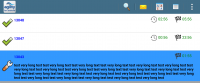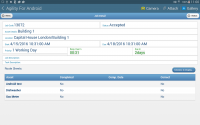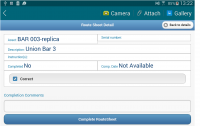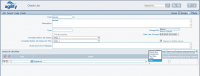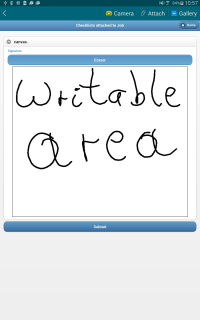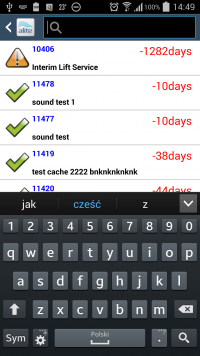Difference between revisions of "Agility for Android"
(→{{anchor|Toc323892490}} {{anchor|Toc390862455}} Agility configuration file) |
(→{{anchor|Toc323892490}} {{anchor|Toc390862455}} Agility configuration file) |
||
| Line 136: | Line 136: | ||
<div style="margin-left:0.25in;margin-right:0in;">GeneralWebService is a subsection of interface section in agility configuration xml. Mandatory option for this section is: enabled ="true". Other options are internal interface parameters and should not be altered from the default values already present in the file. </div> | <div style="margin-left:0.25in;margin-right:0in;">GeneralWebService is a subsection of interface section in agility configuration xml. Mandatory option for this section is: enabled ="true". Other options are internal interface parameters and should not be altered from the default values already present in the file. </div> | ||
| + | |||
<div style="margin-left:0in;margin-right:0in;">There is also a configuration file located in Services directory called alite_settings.xml. This file contains basic settings for mobile application (see below).</div> | <div style="margin-left:0in;margin-right:0in;">There is also a configuration file located in Services directory called alite_settings.xml. This file contains basic settings for mobile application (see below).</div> | ||
| Line 229: | Line 230: | ||
</JobStatus> | </JobStatus> | ||
</JobStatusList> | </JobStatusList> | ||
| + | </Settings> | ||
| − | |||
| + | <div style="margin-left:0in;margin-right:0in;font-size:14;"><b>Fields description:</b></div> | ||
| − | <div style="margin-left:0.5in;margin-right:0in;"><b>IsDecideLater</b> | + | <div style="margin-left:0.5in;margin-right:0in;"><b>IsDecideLater</b> - It is used to define whether job will be stored on device in “Received & Stored” (for details see [[#Processing the job|Processing the job]]) |
=== {{anchor|Toc323892491}} {{anchor|Toc390862456}} System parameters controlling Agility for Android === | === {{anchor|Toc323892491}} {{anchor|Toc390862456}} System parameters controlling Agility for Android === | ||
Revision as of 13:32, 18 May 2016
Contents
- 1 Installing Agility for Android
- 2 Using Agility for Android
- 2.1 Login screen
- 2.2 Processing the job
- 2.3 Jobs List
- 2.4 Job details
- 2.5 Job Status updates
- 2.6 Create/Attach Photo - Gallery
- 2.7 Checklist form
- 2.8 Job Completion
- 2.9 New Job
- 2.10 Follow-on form
- 2.11 Help Desk Request form
- 2.12 Issue/Return form
- 2.13 Feedback form
- 2.14 Response Target
- 2.15 Route Sheets
- 2.16 Signatures
- 2.17 Search
- 2.18 Export versioning
Installing Agility for Android
Prerequisites and Installation
Android device requirements
- Supported android versions: 4.2 and above. Agility for Android works on much wider range of android versions, but at the moment supported are only versions mentioned above.
- Minimum screen resolution is HVGA (320x480 pixels), recommended resolution is WVGA (480x800 pixels)
- Minimum: 128MB RAM memory and 20MB of free storage.
- Agility for Android will work with any IP network connection (regardless of Physical Layer: GPRS, 3G, WIFI).
Preparing Android device
2.In the settings menu Tabs select “More…” and select “Security
4.In the message box, select OK.
Download and Installation
- Click the version number or the aLite icon. The app will start downloading automatically.
- When the download is complete slide down notification bar.
- Tap on downloaded application file.
- Follow instructions on the screen.
Configuration
Agility Configuration
Agility configuration file
<GeneralWebService
enabled="true"
.
.
.
/>
WARNING increase version in configuration embeded to alite will override customized remote sites configurations if they have smaller version. Also the statuses described below shouldn't be touched.
<Settings version="5" name="default"> <WaitForSyncDelay>30</WaitForSyncDelay> <IsDecideLaterEnabled>true</IsDecideLaterEnabled> <AutoAccept>false</AutoAccept> <AutoDepart>false</AutoDepart> <AutoLogin>false</AutoLogin> <AutoPassword>true</AutoPassword>
<RemoveLogAfterDays>1</RemoveLogAfterDays> <RemoveAllLogAfterDays>5</RemoveAllLogAfterDays>
<TimeFormat>Days</TimeFormat> <AlarmSecond>false</AlarmSecond>
<VisibleClocksListView>true</VisibleClocksListView> <VisibleClockJobDetail>false</VisibleClockJobDetail> <AutoSoundNewJobType>true</AutoSoundNewJobType>
<CompletionComments> <Comment>Completed</Comment> <Comment>Customer cancelled</Comment> <Comment>Requires follow-on</Comment> </CompletionComments>
<JobStatusList>
<JobStatus>
NewJob
<Description>Scheduled</Description>
<IsSuspendingCurrent>false</IsSuspendingCurrent>
<IconCode>Schedule</IconCode>
<FollowOnCodes>AcceptedJob,RejectedJob</FollowOnCodes>
</JobStatus>
<JobStatus>
ReceivedAndStored
<Description>Received & Stored</Description>
<IsSuspendingCurrent>false</IsSuspendingCurrent>
<IconCode>ReceivedAndStored</IconCode>
<FollowOnCodes>AcceptedJob,RejectedJob</FollowOnCodes>
</JobStatus>
<JobStatus>
AcceptedJob
<Description>Accepted</Description>
<IsSuspendingCurrent>false</IsSuspendingCurrent>
<IconCode>AcceptedJob</IconCode>
<FollowOnCodes>DepartingForJob,JobSuspend,RejectedJob</FollowOnCodes>
</JobStatus>
<JobStatus>
DepartingForJob
<Description>Departed</Description>
<IconCode>DepartingForJob</IconCode>
<FollowOnCodes>ArrivedOnSite,JobSuspend</FollowOnCodes>
</JobStatus>
<JobStatus>
ArrivedOnSite
<Description>Arrived</Description>
<IconCode>ArrivedOnSite</IconCode>
<FollowOnCodes>CompletedJob,JobSuspend</FollowOnCodes>
</JobStatus>
<JobStatus>
CompletedJob
<Description>Completed</Description>
<IconCode>CompletedJob</IconCode>
</JobStatus>
<JobStatus>
RejectedJob
<Description>Rejected</Description>
<IsSuspendingCurrent>false</IsSuspendingCurrent>
<IconCode>RejectedJob</IconCode>
</JobStatus>
<JobStatus>
JobSuspend
<Description>Suspend</Description>
<IconCode>JobSuspend</IconCode>
<FollowOnCodes>DepartingForJob,ArrivedOnSite</FollowOnCodes>
</JobStatus>
<JobStatus>
CancelJob
<Description>Unscheduled</Description>
<IsSuspendingCurrent>false</IsSuspendingCurrent>
</JobStatus>
<JobStatus>
CANCELLED
<Description>Unscheduled</Description>
<IsSuspendingCurrent>false</IsSuspendingCurrent>
</JobStatus>
</JobStatusList>
</Settings>
System parameters controlling Agility for Android
To enable Agility for Android functionality in Agility appropriate system parameter must be set. Go to System Configuration -> System Parameters. Open MobileLite folder and set MobileLiteMode value to true.
Other parameters allows customization of data presented on android from agility. System parameters allow also to control global upgrade of Agility for Android application on android devices (please refer Licensing And Software Update document for details).
System parameters for Agility for Android description:
- WarningDate
This parameter is used to turn countdown clock into warning state. Countdown timer color will turn orange if current time reach WarningDate.
- Alarm date
This parameter is used to turn countdown into alarm state. Countdown timer color will turn red if current time reach AlarmDate.
- Clock date
This parameter is used to control calculation of remaining time. In other words button in Agility for Android displays: NOW – ClockDate where NOW denotes current date and time.
- HtmlListDetails
- MobileLiteMode
- SortOrder
- TaskLocationDisplay
- Path: SYSTEMPARAMETERS\MobileLite\
- Name: TaskLocationDisplay
- Type: String
- Description: ‘This parameter will determine if the Location field on Job details on Agility for Android will be displayed as Asset Codes or Asset Descriptions. Possible values for this parameter are; CODE & DESCRIPTION.
- Default out of the box value: CODE.
- If the Parameter value is empty or any other value than Code/Description, the default will be to show Codes.
- TaskDescriptionVisibility
- Path: SYSTEMPARAMETERS\MobileLite\
- Name: TaskDescriptionVisibility
- Type: String
- Description: ‘This is a string expression parameter. The result value of the string expression will be TRUE/False, if the result is TRUE then the Task Description will be shown on the Job detail form, it will be hidden if the result is FALSE.’
- Default out of the box value: ‘TRUE’.
- If the Parameter value is empty then this will be same effect as TRUE value.
- FaultCodeVisibility
- Path: SYSTEMPARAMETERS\MobileLite\
- Name: FaultCodeVisibility
- Type: Bool
- Description: ‘If the value is set to TRUE, the Fault Group/Code will be shown on Completion Task form, it will be hidden if the value is set to FALSE.
- Default out of the box value: ‘TRUE’
- If the Parameter value is empty or other than TRUE/FALSE then this will be same effect as TRUE value
- CompletionTypeVisibility
- Path: SYSTEMPARAMETERS\MobileLite\
- Name: CompletionTypeVisibility
- Type: Bool
- Description: ‘If the value is set to TRUE, the completion type will be shown on Completion Task form, it will be hidden if the value is set to FALSE.
- Default out of the box value: ‘TRUE’
- If the Parameter value is empty or other than TRUE/FALSE then this will be same effect as TRUE value
- Additional Parameters
Additional Mobile Parameters can be found here.
Set up labour for use with Agility for Android
The labour resource using Agility for Android software on the mobile device has to be configured as Mobile Lite user. Additionally, labour has to be paired with agility user profile. Once this is done, user should be able to login from mobile device (using agility user credentials).
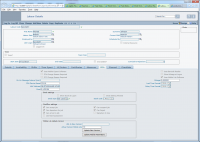
Update Parameters
1. If export-import definitions need to be updated on the mobile device, “Update Mobile Parameters” button can be used to force definitions sending.
Using Agility for Android
Agility for Android is represented in a set of installed applications by the icon:
Once the icon is tapped, Agility for Android login screen will be presented.
Login screen
The screen below shows the layout of the Agility for Android login screen. Top text field is provided to enter Agility login name, the text field below should contain user’s password. Remember me option has been provided to allow storing user credentials to be prepopulated when the user logs into the application next time:
Processing the job
Once the job is received by the Agility For Android application user need to decide if the job will be accepted, rejected or decide later (picture 1) (decide later means that job will be stored on device in “Received & Stored” status – picture 2). Please note that if there will be more than one job received by application then there will no any options to choose whether the jobs will be accepted/rejected/decided later (picture 3). All jobs will remain “Received & Stored” status, so the user can read the job details first then accept or reject it (picture 4).
Jobs List
After successful login, Jobs list screen is presented to the user:
The icon on the left hand side of the job description, identifies current job status. It may be one of the following:
 - New job has arrived and it has not been accepted yet
- New job has arrived and it has not been accepted yet
 - Job has been accepted by the mobile device user
- Job has been accepted by the mobile device user
 - Mobile device user has departed to do the job
- Mobile device user has departed to do the job
 - Mobile device user has arrived on site to do the job
- Mobile device user has arrived on site to do the job
On the right of the icon, there is a job description which includes full job classification and additional information entered when the job was created.
On the top right corner, the figure is displayed representing time remaining until the job becomes overdue.
Tapping the description of the particular job will cause a detail screen for that job to be displayed. The layout and functionality of the details form is described in Job details section.
Form menu is located on the top-right corner of the form. Once the form menu icon is tapped, following options are displayed:
- Search
 – Allows to filter job list
– Allows to filter job list - Messages
 – directs to Messages forms, where message can be sent to Agility back office system, which are available for review using Labour resources -> Expert Messages form:
– directs to Messages forms, where message can be sent to Agility back office system, which are available for review using Labour resources -> Expert Messages form:
- Sort
 – allows to sort jobs list by start date, due date or select default sorting which can be configured by the Agility back office system
– allows to sort jobs list by start date, due date or select default sorting which can be configured by the Agility back office system - Menu
 – expands window with more options and functions
– expands window with more options and functions - New Job – directs the system to the “New Job” form, which has been provided to support raising new job requests. The form is described in the next paragraph.
- Data view – allows to set visibility for completed and cancelled jobs.
- Issue/Return – directs the system to the “Issue/Return” form, which has been provided to support store movement requests.
- HD Request – directs the system to the “Help Desk Request” form, which has been provided to support raising help desk requests.
Job details
This form is displayed when particular job is tapped on the job list screen.
The screen is divided in to sections, where related information is displayed:
- Code – Job Code
- Due In/Overdue by – depending on the condition of the job being overdue or not, it displays the time remaining until the job becomes overdue or the time by which the job is already overdue.
- Status – current status of the job
- Location – placed below status information it summarises information about Dept/Ward, Room Number and the Asset against which the job has been raised.
- Section with key date information (Start/Latest Start/Due)
- Priority information
- Additional comments about the job
- Specific information regarding the task within the job
- Contact details of the person responsible for the job
Swipe Menu
Aditional functionalities can be accessed by swiping from left to right on Job Detail screen or by hiting menu button on top left corner.
Aditional functioanalities are:
- Checklists - Opens the “Checklist” form, allows to add checklist results for Main Asset. Displayed only if any checklist is attached.
- Feedback - Opens the “Feedback” form, allows to add comments and faults.
- Issue/Return - Opens the “Issue/Return” form.
- Follow-on Job - Opens the “Follow-on Job” form.
- Close - Close the Menu, also can be done by swiping from right to left.
Corresponding system parameters:
Job Status updates
Job status updates are performed on the details screen and are accessible using device’s menu button. After the button is pressed, the option to move the job to the next status will be displayed:
Only statuses, which are available to be accessed from the current status will be shown in the menu options displayed. In the example above, the job is currently Accepted, so there are 3 statuses available – Departed ,Suspended and Rejected
The last status in the flow is Completed status, which causes Job completion form to be displayed. Details of the form completion are described in the Job Completion section
Create/Attach Photo - Gallery
Create Photo
Once the job is completed, all photos done against the job will be transferred to back office and linked as job attachments.
Attach Photo
1. If you want attach photo for current job you should click icon “Attach” on form.
Gallery
1. If you want see gallery for current job you should click icon “Gallery” on form
Checklist form
- Checklist are available at any time, they can be as long as Task is not completed.
- Changing anything on checklist and confirming will saves values on device. Status change will update job on Agility (If checklist is validated correctly).
- Checklist for main Asset will appear when:
- Required before certain status.
- Marked as MustComplete in Agility.
- Checklist for Route Sheet will appear always before completing Route Sheet.
- It is possible to change status with not filled checklist if that checklist is not marked as ‘MustComplete’ in Agility.
- Completing job with assigned and not filled checklists will not complete them (checklists).
- There can be many different checklist assigned to one status.
- Checklist are available at any time, they can be modified as long as Task/ Route Sheet is not completed
- If the user attempts completing the Route Sheet item before completing a Checklist that is marked as ‘Must Complete’ in Agility, then the Checklist form for the route sheet item will automatically appear on screen.
- It is possible to complete a Route Sheet item without filling a checklist if that checklist is not marked as ‘Must Complete’ in Agility.
- Multiple Checklists could be assigned to same set of route Sheet Items.
- Updating a checklist from the back office system will result in a job update on Agility for Android.
Checkilist definition screen
- MustComplete - Declares if checklist have to be completed.
- Complete Before Job Status for PDA - Before which status the checklist should be completed. (Only for main asset)
- Deploy to Mobile Device - This flag have to be checked to send checklist to mobile device.
- Items of Checklist - Checklist definition.
Job Completion
Separate form has been provided to gather all the information required during job completion process. Related information has been grouped in sections so the screen design is clearer for the user. Each section is separately explained below.
Job completion screen appears on the device once the status Completed is selected on the menu on the detail form. Once this option is selected, screen like on the right hand side below will be shown:
- Completion code: drop-down allowing to select appropriate completion code (fault code) for the job
- Response Failure Reason: when the job is overdue in relation to response KPI, this field will be presented to the user to specify the reason of KPI failure.
- Rectification Failure Reason: when the job is overdue in relation to rectification KPI, this field will be presented to the user to specify the reason of KPI failure.
- Additional information: depending on the job type and other factors, various additional attributes will be presented to be populated together with the job completion. The rules of the attributes set displayed are exactly the same as the rules used in the standard Agility job completion screen.
New Job
New job request can be raised using “New Job” menu entry as described in the point above. The form layout is as shown on the screenshot below:
- Asset Code: Write code asset which exist on system otherwise system use default asset
- Asset Description: Write some words about asset
- Job Description: Write some words which can understand about define new job.
- Craft Code: Select who should to do this job
- Job Type: Define what it is a job
- Priority: Select the priority for that job
- Department: Select the department from combo box
- Cost Code: Please write the cost code which system should calculate all cost for this work order
- Schedule to me immediately: This job will automatically to current user but only when user is On-line
Once Submit Request button is tapped, new job request is created. Using Back button on the device, the form might be closed to go back to Job List form.
Follow-on form
Note: This new functionality requires reinstallation of alite.apk or updating mobile parameters from Labour- >PDA tab. Follow-on form allow the user to raise a follow-on work order from the current job being worked on. The follow-on work order form will be initiated from within the current work order detail form and will be based on the existing ‘New Job’ form. The follow-on work order can be opened from the main job details on ‘Agility for Android’ and can be added against the main Asset/Equipment of the current Task or against any of the route sheet items attached to the current job.
Clicking on the ‘Follow-on Job’ button will open a new form for adding a new work order on Agility. The new added work order will be linked to the original job created from.
- The original JobCode will be auto populated on the new follow-on form. Greyed out and cannot be modified.
- The Asset code will be a drop-down list of the main Asset of Original work order and the Asset Codes of all route sheet items.
- The Asset Description field will be auto populated with the description of the selected Asset from the drop-down list.
- The generated follow-on job on Agility will be linked to the original job via the woJob.FollowOnID field.
All other fields will behave the same way as the ‘Add New Job’ form from the main menu on ‘Agility for Android’
Help Desk Request form
Help Desk Request form field’s description:
- Scan Asset – Switches form between two states:
- 1st state allows user to pick asset from Equipment Dependency Structure.
- 2nd state allows user to enter Asset Code manually.
- Site/Location/Sublocation/Asset – Lookups on Assets from pmAsset table.
- User permissions are taken into consideration.
- Only site is mandatory.
- Site is auto populated if user is allowed to only one site.
- Fields are hidden if ‘Scan Asset?’ switch is set to ‘Yes’.
- Job Description – FullDescription field, free text, not mandatory. Changes height when long text is entered
Restrictions
- Help Desk Request can be performed only if user is online.
- Site/Location/Sublocation/Asset validation is performed instantly after value is changes, or focus changed.
- Only site is mandatory.
- The Helpdesk request can be raised against any level within the Asset structure, for example the user can select the SITE only, add description and submit, this will raise the Helpdesk against the selected Site. If the Site & Location are selected, the Helpdesk will be raised against the Location and so on.
- The Job Type, Priority & Craft will default to as per the system parameter values, similar to the Agility Helpdesk form.
- Every request have 10 second timeout. After that time error message is displayed and performing Help Desk Request action is not possible. If there is no connection, request is resend after 30 second.
- If system parameter ‘ProcessMngt\AccountCodeEnabled’ is set to true, CostCode field is visible and mandatory. Otherwise the field is hidden and not required.
Issue/Return form
Issue/return form fields description:
- Select Action:
- Issue – allow to take items from stock
- Return – allow to return items back to stock
- Action Against – determine with fields have to be entered:
- Work Order – Job Code and Job Task Code
- Equipment – Equipment and Job Type
- Cost Code – Cost Code.
- Item Code – Code of an item i.e Fuse75Amp
- Bin Location – List of available bins or message that there is no available bin.
- Quantity – number of taken/returned items. Has to be greater than 0.
- Job Code - Code of Work Order.
- Job Task Code – List of available tasks.
- Equipment – Code of Asset.
- Job Type – List of job types.
- Cost code – budget code the goods are issued against.
Restrictions
- Issue/Return can be performed only if user is online.
- W/O, Cost Code, Item validation is performed instantly after value is changes, or focus changed.
- All displayed fields are mandatory.
- Required System parameters :
- Inventory\Movement\CostCodesOnInventoryMovements
- Inventory\AllowNegativeStock
- System parameter AllowNegativeStock can be set to true to allow taking an item from stock even if quantity of that item is lesser than 0.
- Issue an item if AllowNegativeStock is set to false and quantity of that item is lesser than 0 is not possible.
- Returning an item is always possible regardless of quantity level.
- Every request have 10 second timeout. After that error msg is displayed and performing issue/return action is not possible.
- If User don't have Store Loacation set up following message is displayed:
Feedback form
- Feedback form can be accessed at any status.
- Every time the feedback form is populated, it assumes new entries for all fields on the form, Agility update will take place when the OK button is clicked on the feedback form.
- All fields on the feedback form are optional.
- If the Fault Code added on Android already exists against the job on Agility, then no new entry will be added in the woJobFault table.
- Comments - free text field, the entry to this field will be saved to Task completion comments and Job Completion comments. Each new entry will be added to existing Task and job completion comments as follow: relevant time stamp + Labour + comments.
Response Target
- The Response Target counter shows under the Due Date counter with relevant labeling to distinguish which is which.
- The Response Target Time counter should be hidden once the Task has been Responded To.
- The Task is Responded To when it reaches status specified in the system parameter (\\MobileLite\AgilityForAndroid\HideResponseTimerStatus).
- If the system parameter (\\MobileLite\AgilityForAndroid\HideResponseTimerStatus) is BLANK, the Responded To status will be ‘ArrivedOnSite’. Note: This status in Agility has to got 'SetRespondedAt' flag set to true.
- Job list can be sorted by Response Date.
- If the system parameter (\\MobileLite\AgilityForAndroid\SecondTimerClockDate) is BLANK, Second timer will be hidded on both list and details.
- If the system parameter (\\MobileLite\AgilityForAndroid\SecondTimerClockDate) is NOT BLANK,(\\ProcessMngt\Job\UseAutoResponseTime) have to be set to TRUE.
- In other functionalities Second timer is working in same way as Due Date Timer.
Route Sheets
Columns displayed on screen depend on screen resolution. The widest the screen the more columns are displayed with maximum of five. Every table row is clickable. Clicking on a route sheet opens detail screen.
Completing a routesheet is only possible when job status is set to “Arrived”,in every other job status button is hidden. Even though changes on routesheet detail form can be made anytime. Completed routesheet cannot be uncompleted. Changes in Agility system are visible immeditaly after “Complete RouteSheet” button is clicked.
Signatures
- Agility
Checklists items have new Control Type: “Img”. This type will indicate Agility for Android to create field for signature capture. One checklist can have multiple “img” items.
- Agility for Android
Adding field with Control Type “img” will add canvas into Checklist on Alite.
Search
When user touches ![]() then search text box is displayed. In the same time virtual keyboard is opened to allow start search. See picture below
then search text box is displayed. In the same time virtual keyboard is opened to allow start search. See picture below
Now after each change of entered text, also by removing any character, system start dynamic search. Results are displayed in the same list. When user uses “space” character on begin or end of string it will be ignored. But if this character will be between other characters then it will be also used by search function. Search function looking for entered text in all strings which are available in this part of list which is displayed basing on Agility System Parameter: “MobileLite\HtmlListDetails”.
User also can delete all entered text by touching “X” button on end off search text box. When some of listed results are under virtual keybord user could close it using back button on device. If in this moment user second time uses this button then search function is switched off and all jobs in list are displayed. To leave search function user can touch menu button on device or return to previous screen icon.
Export versioning
There are two variables in exports responses for versioning:
<variable>
<name>minVersion</name>
<value>"7.2.9"</value>
</variable>
<variable>
<name>maxVersion</name>
<value>"7.2.9"</value>
</variable>
minVersion – set by developer after critical changes, maxVersion – updated automatically during release process,
On page initiation, version from android manifest is compared to minVersion and maxVersion. If condition minVersion <= android:versionName >= maxVersion is false, warning page is displayed: