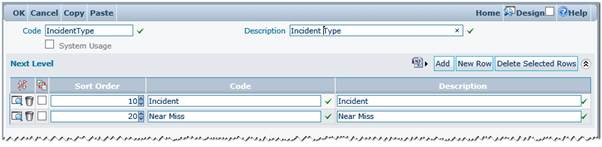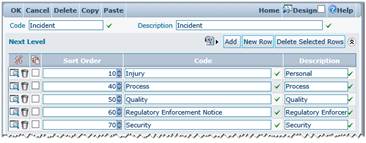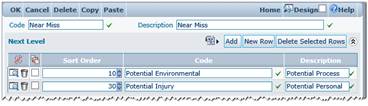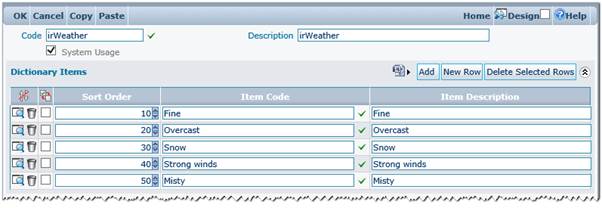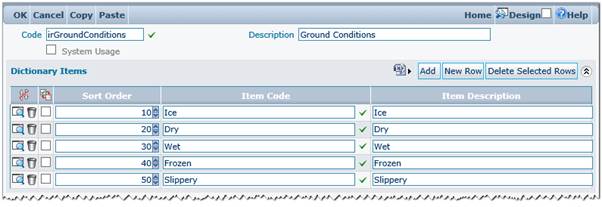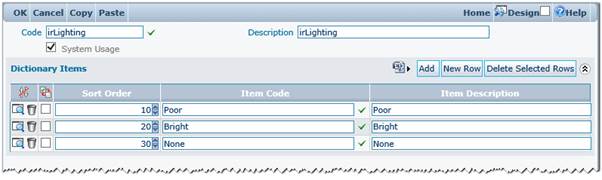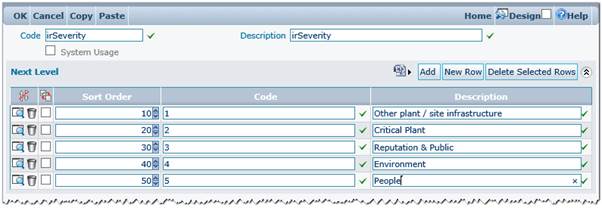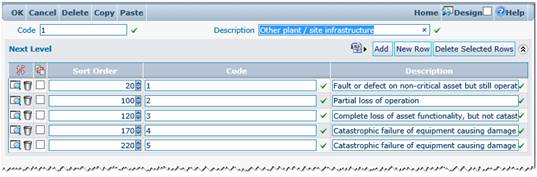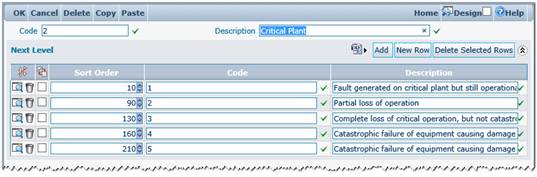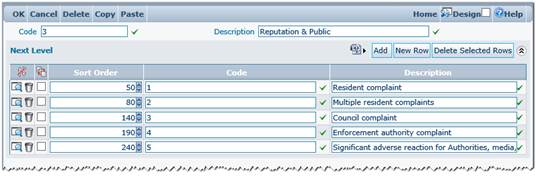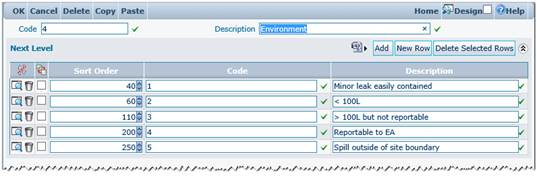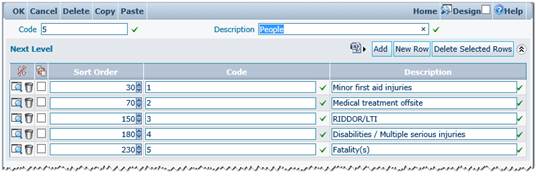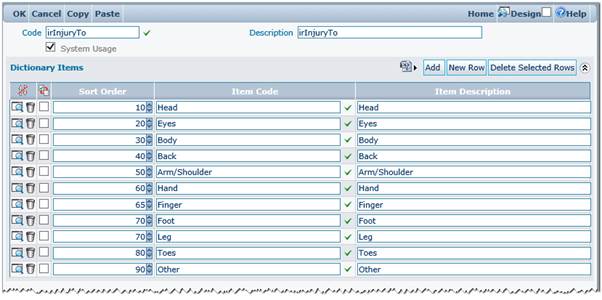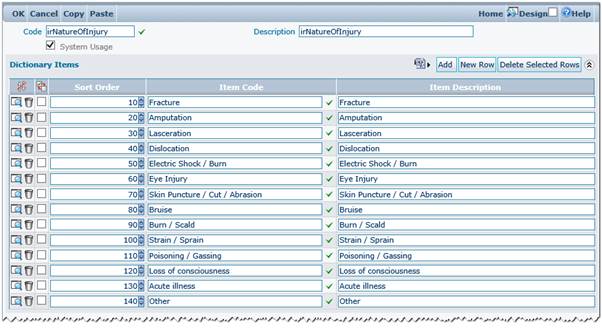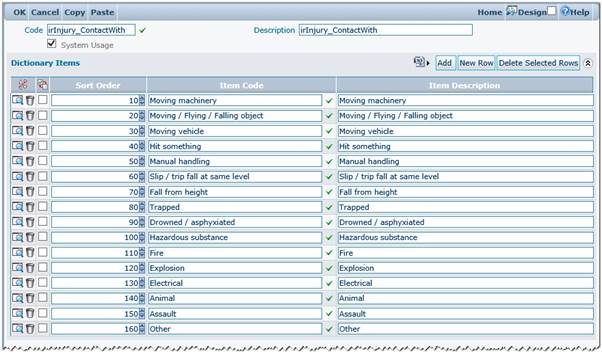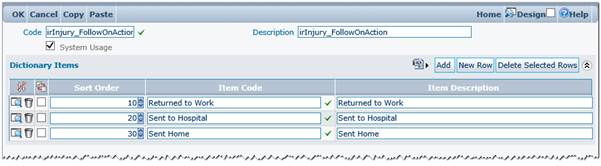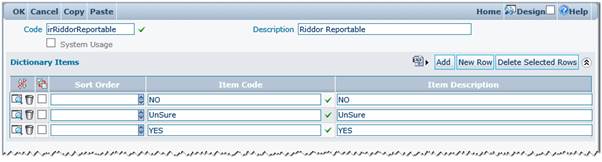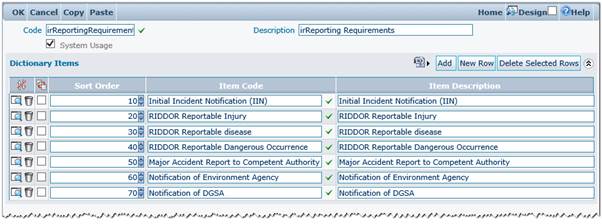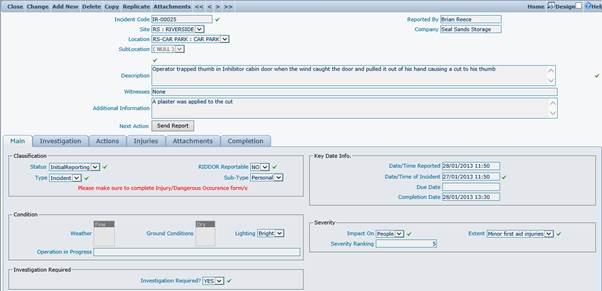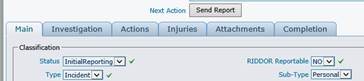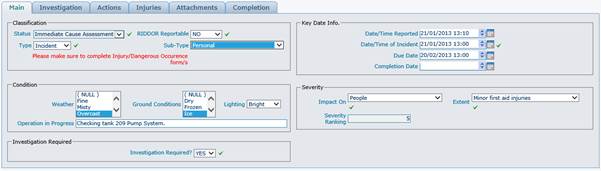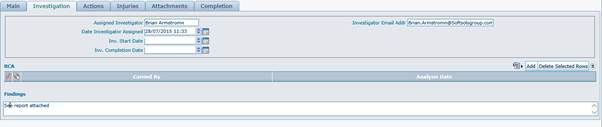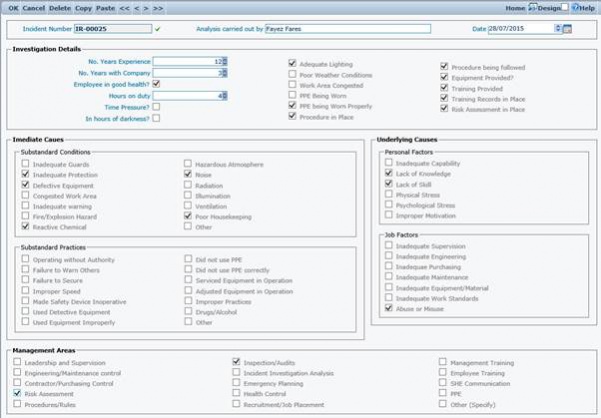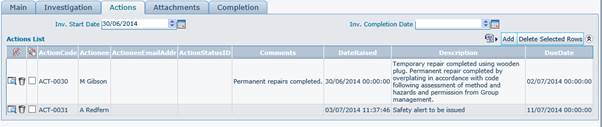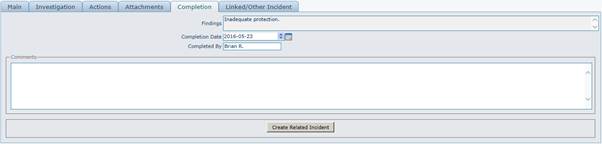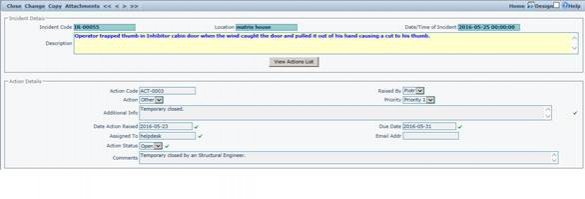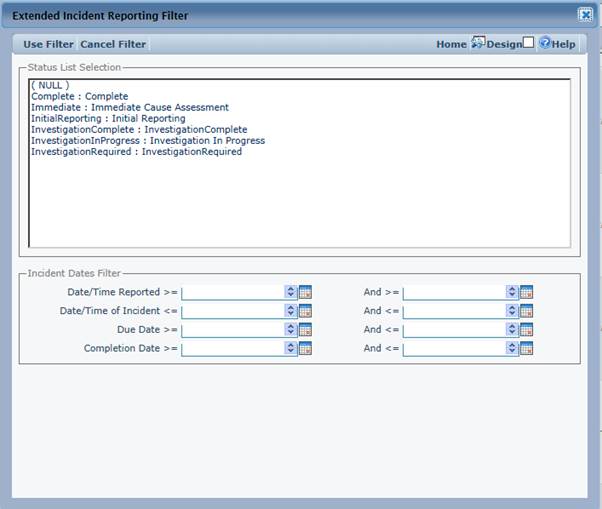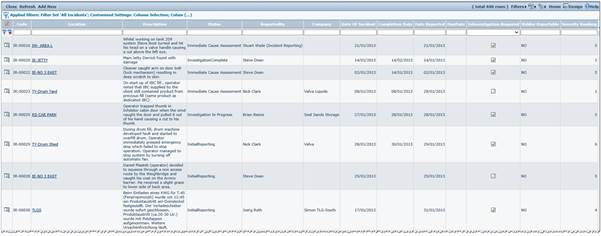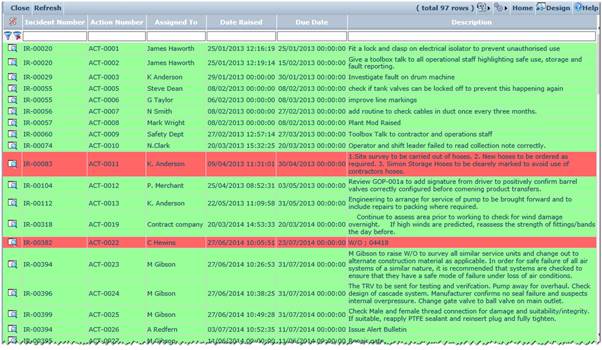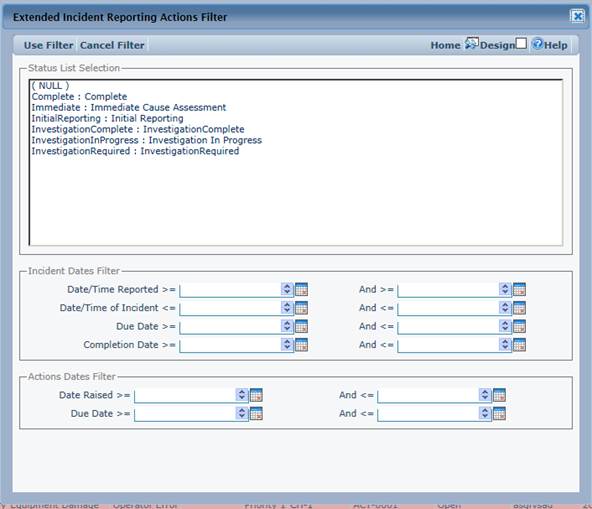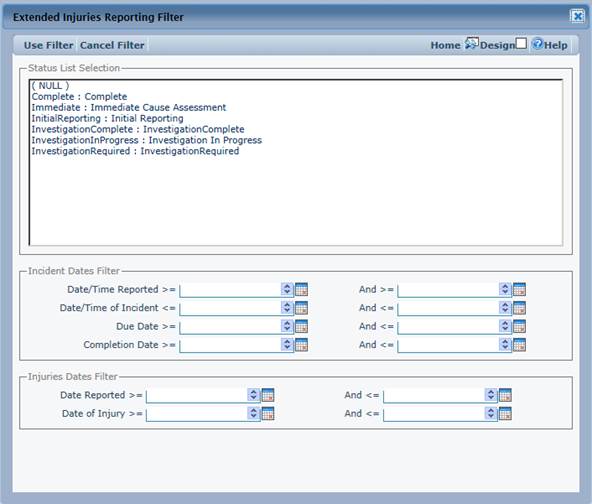Difference between revisions of "Incident Reporting"
(→Incident Reporting) |
(→Incident Reporting) |
||
| Line 902: | Line 902: | ||
[[image:image041.jpg|602x312px]] | [[image:image041.jpg|602x312px]] | ||
| − | |||
| − | |||
Extended Filter | Extended Filter | ||
| − | [[image: | + | [[image:image042.jpg]] |
In Incident Scan of Actions view allows to define the sophisticated filter criteria to include functionality to search based on selected statuses and based on dates range. This include the Incident Date/Time Reported, Incident Date/Time, Due Date and Completion Date and also Injury Date Reported and Date of Injury. Additionally, the extended filter provide possibility to select one or more statuses. | In Incident Scan of Actions view allows to define the sophisticated filter criteria to include functionality to search based on selected statuses and based on dates range. This include the Incident Date/Time Reported, Incident Date/Time, Due Date and Completion Date and also Injury Date Reported and Date of Injury. Additionally, the extended filter provide possibility to select one or more statuses. | ||
Revision as of 15:09, 23 May 2016
Contents
- 1 Incident Reporting
- 1.1 Standing Data
- 1.1.1 Incident Reporting Status Codes
- 1.1.2 Incident Types
- 1.1.3 Incident Sub-Types
- 1.1.4 Weather Conditions:
- 1.1.5 Ground Conditions:
- 1.1.6 Lighting Conditions:
- 1.1.7 Severity Ranking
- 1.1.8 Injury To:
- 1.1.9 Nature of Injury:
- 1.1.10 Injury / Contact With:
- 1.1.11 Injury / Follow On Actions:
- 1.1.12 RIDDOR Reportable:
- 1.1.13 Reporting Requirements:
- 1.2 Introduction to Incident Reporting
- 1.3 Incident Reporting Detail
- 1.4 Action Detail Form
- 1.5 Incident Reporting Scan
- 1.6 Action List
- 1.7 Injury List
- 1.1 Standing Data
Incident Reporting
Standing Data
Various elements of standing data are required for the generation and processing of Incident Reporting records. This is a core element of the system and intuitive planning and design in the creation and structure of these standing data elements can provide better analysis, reporting and easier operation.
Incident Reporting Status Codes
Accessed from Incident Reporting >> Standing Data >> Incident Status List
Incident Reporting Statuses are used to identify the current status of an Incident/ Near Miss. The status flow of the Incident Reporting record is controlled within the business object. The following is a list of the required statuses for Incident Reporting work flow to work correctly:
- Initial Reporting: This the starting status of the Incident/Near Miss. The user collects basic details at this status.
- Immediate Cause Assessment: This status follows the ‘Initial Reporting’, at this stage the user will review basic details and a decision is made whether Investigation is required or not.
- Investigation Required: Indicates the Incident requires further investigation and an Investigator needs to be assigned at this status.
- Investigation In Progress: This status indicates when the Investigator has started his work.
- Investigation Complete: This status indicates Investigation has took place and now completed with returned findings, RCA and some Actions may have been defined at this stage.
- Closed Out/ Complete: This status to indicate that the Incident/Near Miss is now closed and further action is needed.
Incident Types
Accessed from Standing Data >> Dictionary Files >> Multi Dictionary >>IncidentType
This is a multi-level dictionary file with the 2 main Incident Types defined on the top level:
- Incident: which is the sequence of events or actions that produces that accident. All accidents are incidents
- Near Miss: which is an unplanned event that did not result in injury, illness, or damage - but had the potential to do so. Only a fortunate break in the chain of events prevented an injury, fatality or damage
A third type ‘Accident’ can be used if the business want to differentiate between Incidents and Accidents. Where an Accident can be described as an unplanned event or action that results in undesired consequences, e.g. injury, ill health, damage to the environment, damage to or loss of property, plant and materials.
Incident Sub-Types
Accessed from Standing Data >> Dictionary Files >> Multi Dictionaries >>IncidentType
This is the second level of the multi dictionary file ‘IncidentType’ where the following options are populated:
- Sub-Types for Incident:
- Injury/Personal
- Process
- Quality
- Regulatory Enforcement Notice
- Security
- Sub-Types for Near Miss:
- Potential Injury
- Potential Environmental
Weather Conditions:
Accessed from Standing Data >> Dictionary Files >> Single Dictionary >>irWeather
This is a single dictionary file, which contains a list of various Weather conditions to describe the situation at the time of Incident/ Near Miss. It is initially populated with the following values:
- Fine
- Overcast
- Snow
- Strong winds
- Misty
Values can be added, removed or amended as appropriate.
Ground Conditions:
Accessed from Standing Data >> Dictionary Files >> Single Dictionary >> irGroundConditions
This is a single dictionary file, which contains a list of various Ground conditions to describe the situation at the time of Incident/ Near Miss. It is initially populated with the following values:
- Ice
- Dry
- Wet
- Frozen
- Slippery
Values can be added, removed or amended as appropriate.
Lighting Conditions:
Accessed from Standing Data >> Dictionary Files >> Single Dictionary >> irLighting
This is a single dictionary file, which contains a list of various Lighting conditions to describe the situation at the time of Incident/ Near Miss. It is initially populated with the following values:
- Poor
- Bright
- None
Values can be added, removed or amended as appropriate.
Severity Ranking
Accessed from Standing Data >> Dictionary Files >> Multi Dictionary >> irSeverity
This is a multi-level dictionary file with 2 levels only; the first level will reflect the ‘Impact On’ of the Incident/Near Miss, and the second level is representing the ‘Extent’ of the Incident/Near Miss.
First Level – Impact on:
This is initially populated with the following values:
- Other plant / site infrastructure
- Critical Plant
- Reputation & Public
- Environment
- People
Each of the above value should have an integer number populated in the ‘Code’ field, a higher number indicates a higher severity.
Second level – Extent:
For each of the ‘Impact On’ values above, a set of Extent values are defined in the second level of the Multi dictionary file. Initially the system is populated with the following values:
- Other plant / site infrastructure
- Critical Plant
- Reputation & Public
- Environment
- People
Each of the above value should have an integer number populated in the ‘Code’ field, a higher number indicates a higher severity. The overall Severity Ranking of an Incident/Near Miss will be calculated by multiplying the Integer number on the First Level value (Impact On) with the Integer number of the Second Level value (Extent).
Example:
Selecting ‘People’ as the Impact On value and ‘Disabilities/Multiple serious injuries’ in the Extent field will result in a total Severity Ranking of 20.
Injury To:
Accessed from Standing Data >> Dictionary Files >> Single Dictionary >> irInjuryTo
This is a single dictionary file, which contains a list of various parts of the body which could result in an injury. It is initially populated with the following values:
- Head
- Eyes
- Body
- Back
- Arm/Shoulder
- Hand
- Finger
- Foot
- Leg
- Toes
- Other
Values can be added, removed or amended as appropriate.
Nature of Injury:
Accessed from Standing Data >> Dictionary Files >> Single Dictionary >> irNatureOfInjury
This is a single dictionary file, which contains a list of various values of the Nature of injury. It is initially populated with the following values:
- Fracture
- Amputation
- Dislocation
- Electric Shock / Burn
- Eye Injury
- Skin Puncture / Cut / Abrasion
- Bruise
- Burn / Scald
- Strain / Sprain
- Poisoning / Gassing
- Loss of consciousness
- Acute illness
- Other
Values can be added, removed or amended as appropriate.
Injury / Contact With:
Accessed from Standing Data >> Dictionary Files >> Single Dictionary >> irInjury_ContactWith
This is a single dictionary file, which contains a list of various values of Plant/Site elements that injured person came in contact with. It is initially populated with the following values:
- Moving machinery
- Moving / Flying / Falling object
- Moving vehicle
- Hit something
- Manual handling
- Slip / trip fall at same level
- Fall from height
- Drowned / asphyxiated
- Hazardous substance
- Fire
- Explosion
- Electrical
- Animal
- Assault
- Other
Values can be added, removed or amended as appropriate.
Injury / Follow On Actions:
Accessed from Standing Data >> Dictionary Files >> Single Dictionary >> irInjury_FollowOnAction
This is a single dictionary file, which contains a list of various values of potential Actions following an Injury. It is initially populated with the following values:
- Returned to Work
- Sent to Hospital
- Sent Home
Values can be added, removed or amended as appropriate.
RIDDOR Reportable:
Accessed from Standing Data >> Dictionary Files >> Single Dictionary >> irRiddorReportable
This is a single dictionary file, populated with mainly 3 options to select from to indicate the RIDDOR value (Reporting of Injuries, Diseases and Dangerous Occurrences Regulations):
- NO
- Unsure
- YES
It is not recommended to change these values in the dictionary file.
Reporting Requirements:
Accessed from Standing Data >> Dictionary Files >> Single Dictionary >> irReportingRequirements
This is a single dictionary file, which contains a list of potential Reporting requirements as a result of the Incident/Near Miss. It is initially populated with the following values:
- Initial Incident Notification (IIN)
- RIDDOR Reportable Injury
- RIDDOR Reportable disease
- RIDDOR Reportable Dangerous Occurrence
- Major Accident Report to Competent Authority
- Notification of Environment Agency
- Notification of DGSA*
*DGSA: Dangerous Goods Safety Advisor
Values can be added, removed or amended as appropriate.
Introduction to Incident Reporting
Incident Reporting within Agility is a means of capturing, collecting and analysing details of Incident and Near Misses, capturing related injury details if exist, defining and following up on Root Cause Assessment reports and managing related Actions as a result of an Incident/Near Miss.
Incident Reporting Detail
This can be accessed from either Main menu >> Incident Reporting >> Add New Incident or by clicking the ‘Add New’ button on the Incident List.
Above: Typical example of a fully populated Incident Reporting detail form in enquire mode.
Incident Header Detail
Incident Code
This field is read only and displays the Incident/Near Miss Code. It is auto-generated when the Incident/Near Miss is created and saved for the first time. The format of the Incident Reporting code is defined in the Sequence Definition for irIncident.IncidentCode. Please refer to the Sequence Definitions section for details of how to amend the Incident Code format.
Reported By
Free text field. It defaults to the name of the current logged in user but can be amended as required.
Site
A drop down list populated based upon existing Assets in the Asset Register – showing all Equipments at SITE level.
Company
Free text field to capture the Company name of the related Incident/Near Miss. For example, this could be the contractor’s company name if the Incident involves a contractor.
Location
A drop down list populated based upon existing Assets in the Asset Register – showing all Equipments at LOCATION level.
SubLocation
A drop down list populated based upon existing Assets in the Asset Register – showing all Equipments at SUBLOCATION level.
Description
This field is a mandatory free text and used to record a detailed description of the Incident/ Near Miss.
Witnesses
Optional free text to capture any eye witnesses who have observed the Incident.
Additional Information
Optional free text field that can be used to capture any additional information at the time of raising a new Incident.
Next Action BUTTON
This is an Action button which indicates to the user to pass the reported Incident to the next stage. Mainly visible in enquire mode and the Action itself depends on the current status of the record. For example, when the current status is ‘Initial Reporting’ then the Action button will be ‘Send Report’, clicking the button will update the record and set it to the next status in the flow ‘Immediate Cause Assessment’. See Incident Reporting Status flow for more details.
Main Tab
Classification Box
Displays the Type, Sub-Type, Status & Report Reportable information for the Incident/Near Miss that is being raised.
If the Sub-Type selected value is equal to Injury/Personal, then a new tab ‘Injury’ is visible on the Incident reporting detail form.
Incident Type
Combo is populated by data from IncidentType multi-dictionary. Only these dictionary items are displayed which is not set as obsolete when Incident is created.
Sub-Type 1
Combo is populated by data from IncidentType multi-dictionary. Only these dictionary items are displayed which is not set as obsolete when Incident is created.
Sub-Type 2
Combo is populated by data from IncidentType multi-dictionary. Only these dictionary items are displayed which is not set as obsolete when Incident is created.
Sub-Type 3
Combo is populated by data from IncidentType multi-dictionary. Only these dictionary items are displayed which is not set as obsolete when Incident is created.
Sub-Type 4
Combo is populated by data from IncidentType multi-dictionary. Only these dictionary items are displayed which is not set as obsolete when Incident is created.
Condition Box
Weather
A multi select value list, user can select multiple values for this field, i.e. ‘snow’ & ‘Strong winds’
Ground Conditions
A multi select value list, user can select multiple values for this field, i.e. ‘Ice’ & ‘Slippery’
Lighting
A drop down box displaying values of lighting condition at the time of Incident
Weather
A free text field to fill in and describe any operation task that was taking place at the time of the incident, i.e.’ Checking tank 209 Pump System.’
Key date Info. Box
Date/Time Reported
This is the date and time when the Incident was reported. It defaults to current Date & Time when raising a new Incident
Date/Time of Incident
Mandatory field to capture the actual Date & Time of when the Incident took place.
Due Date
Due Date for completing the reporting of an Incident and closing it down. This field can be either manually entered or automatically populated.
If the system parameter “ProcessMngt\Incidents\Default DueDate” is set to FALSE, then this field will require manual entry.
If the above system parameter value is set to TRUE, then the Due Date is auto populated by adding the number of minutes fetched from system parameter “ProcessMngt\Incidents\Due Time” to the Date/Time of the Incident.
Completion Date
Date and Time of completing the Incident and closing it down.
Severity Box
Impact On
Mandatory drop down list, populated from the first level of the Multi Dictionary file irSeverity. See Incident Reporting Standing Data section for more details.
Extent
Mandatory drop down list, populated from the second level of the Multi Dictionary file irSeverity. See Incident Reporting Standing Data section for more details.
Severity Ranking
A read only field, a calculated field with the result of multiplying the ‘Impact On’ value with the ‘Extent’.
Example:
Selecting ‘People’ as the Impact On value and ‘Disabilities/Multiple serious injuries’ in the Extent field will result in a total Severity Ranking of 20.
Investigation Required Box
Investigation Required?
YES/NO drop down box to indicate if further investigation is required following the reporting of an Incident.
If YES is selected, 2 more tabs become visible on the Incident Reporting detail form; ‘Investigation’ & ‘Actions’
Investigation Tab
This Tab is only visible if the ‘Investigation Require?’ field is set to YES on the main Tab. The following details are displayed on the Investigation Tab:
Assigned Investigator
The name of the person assigned to carry out the investigation. This is a free text field.
Investigator Email Addr
Email Address of the Investigator, should be in a correct EMAIL format. This allows setting up email notifications based on Agility’s standard functionality of email notification.
Date Investigator Assigned
Date/Time marking the date when the Investigator was assigned to the task.
Inv. Start Date
Date/Time marking the Start of the Investigation process.
Inv. Completion Date
Date/Time marking the End of the Investigation process.
RCA
Root Cause Analysis section, this allows the user to add a comprehensive and detailed Root Cause Analysis feedback as a result of the Investigation process. Click the add button to open a RCA form to be filled in.
Findings
A free text box to enter a summary of the general findings as a result of the investigation
Actions Tab
This Tab allows the user to add follow on Actions as a result of the investigation process. Click Add button to add a new Action to the list of Actions. Action detail form filling is explained in the Action Detail Form section.
Attachments Tab
This option allows documents to be loaded against the equipment. Please refer to the Attachments section for details of how to attach documents and files.
Completion Tab
This is where completion details and completion comments are captured.
Findings
Read only field, populated from the Investigation Tab/ Findings field.
Completion Date
Date when the Incident is closed out.
Completed By
Person completing the Incident report.
Comments
Free text, general completion comments.
Create Related Incident
Button allows to create a new Incident Report linked to the original Incident. This action will open a new incident form, passing Site, Location, Sub-Location and Asset data from base/parent Incident and it will also set Parent Incident ID to the child record. The hierarchy of Parent/Child incident is displayed on separated tab called "Linked/Other Incident.
Linked/Other Incident
This tab page displays Parent/Child records hierarchy and number of child Incidents. It allows to track Incident hierarchy structure and gets easy access to any element details in the structure.
Injuries Tab
This Tab is only visible when the Type of Incident is selected as Injury/Personal. It will allow user to capture full details of Injuries due to an Incident. Click on Add button for adding an Injury record.
''''Injury Detail Form
This form allows user to enter full details of Injury. It consists of the following Sections:
Incident Details Box
This represents the header of the Injury form, the fields are read only and populated from the Incident (parent) record.
Main Box
Injury Code
This field is read only and displays the Injury Code. It is auto-generated when the Injury record is created and saved for the first time. The format of the Injury code is defined in the Sequence Definition for irInjury.InjuryCode. Please refer to the Sequence Definitions section for details of how to amend the Incident Code format.
Reported By
Read only field, it displays the name of the person raising the Incident report.
Date/Time Reported
Date & Time Free text field to capture the name of the person reporting the Injury
Number of Days Lost
Integer field, indicates the total number of lost days due to injury. This is normally populated prior to completion of the Incident Record as it could be unknown at the time of raising the Injury record.
Number of Days Lost
Integer field, indicates the total number of lost days due to injury. This is normally populated prior to completion of the Incident Record as it could be unknown at the time of raising the Injury record.
Injured Person Details Box
Name
Free Text field to type in the name of the injured person.
Employer Name
Free Text field to type in the employer name of the injured person.
Status
A drop down field to select the current status of the injured person, i.e. ‘Employee’, ‘Visitor’, ‘Member of the public’, etc…
Home Address
Optional Free Text field to type in the home address of the injured person.
Employer Address
Optional Free Text field to type in the Employer’s address of the injured person.
Skill
A drop down field to select the relevant Skill of the injured person, i.e. ‘Trainee’, ‘Experienced’, etc…
Occupation
Free Text field to type in the Occupation of the injured person.
Date of Birth
Optional Date/Time field to type in the date of birth of the injured person.
Was Treatment Required?
YES/NO drop down box. If YES is selected then the Treatment Box is visible, if NO is selected the Treatment Box will be hidden.
Treatment Box
Only visible if the field ‘Was Treatment Required?’ is set with value ‘YES’. This will capture treatment details for the injured person.
First Aid Given?
YES/NO drop down box. If YES is selected, two other fields (‘First Aid Given By’ & ‘First Aid Treatment Given’) will become visible on the form.
First Aid Given By
Free Text field. This is to capture the name of the person who performed First Aid
First Aid Treatment Given
Free Text field. This is to capture a brief description of the First Aid Treatment given to the injured person
Medical Treatment?
YES/NO drop down box to indicate if Medical Treatment was required. If YES is selected, a new field ‘Medical Treatment Given’ will become visible on the form.
Medical Treatment Given
Free Text field. This is to capture a brief summary of the medical treatment given to the injured person.
Hospitalised?
YES/NO drop down box to indicate if the injured person required hospitalisation. If YES is selected, a new field ‘Accompanied by’ will become visible on the form.
Accompanied by
Free Text field. This is to capture the name of the person accompanied the injured person to the hospital, doctor, clinic, etc...
Restricted Work?
YES/NO drop down box to indicate if the injury has resulted in a restricted work case. If YES is selected, a new field ‘Restricted Work Case’ will become visible on the form.
Restricted Work Case
Free Text field. This is to capture a brief summary of the restricted work case where Restricted Work Case can be defined as ‘Any work related injury which renders the injured person temporarily unable to perform all, but still some, of their normal work on any day after the day on which the injury occurred’
Follow On Action
Drop down box to indicate the Action following the injury, i.e. ‘Returned to Work’, ‘Sent Home’, ‘Sent to Hospital’, etc… See Incident Reporting standing Data section for more details on setting up Follow On Actions.
Medical Information Box
Allergies
Free Text field. Optional field to capture any known allergy conditions for the injured person.
Tetanus Status
Free Text field. Optional field to capture any known allergy conditions for the injured person.
List of Injury Nature Grid Box
Click on ‘New Row’ button to add a new record. Each record can capture the following details:
Injury To
Drop down box to select the body part where the injury occurred such as ‘Head’, ‘Arm’, ‘Leg’, etc… See Incident Reporting standing Data section for more details on setting up ‘Injury To’ values.
Nature of Injury
Drop down box to select the nature of injury against the selected body part such as ‘Bruise’, ‘Burn’, ‘Fracture’, etc… See Incident Reporting standing Data section for more details on setting up ‘Nature of Injury’ values.
Contact With
Drop down box to specify which element came to contact with the injured body part such as ‘Moving Vehicle’, ‘Moving Machinery’, ‘Chemical substance’, etc… See Incident Reporting standing Data section for more details on setting up ‘Contact With’ values.
Action Detail Form
This form allows user to enter full details of an Action following or as part of the Investigation process. It consists of the following Sections:
Incident Details Box
This represents the header of the Injury form, the fields are read only and populated from the Incident (parent) record.
View Actions List
This button leads the user to the Actions tab on Incident Reporting details form.
Action Details Box
Action Code
This field is read only and displays the Action Code. It is auto-generated when the Action record is created and saved for the first time. The format of the Action Code is defined in the Sequence Definition for irActions.ActionCode. Please refer to the Sequence Definitions section for details of how to amend the Incident Code format.
Action
Drop down box to select from a pre-defined set of Action values such as ‘Review Relevant Risk Assessments’, ‘Review Relevant Procedures’, ‘Reporting Requirement’, etc… See Incident Reporting standing Data section for more details on setting up ‘Action’ values.
Report
Only visible if the ‘Action’ value above is selected to be ‘Reporting Requirements’. This is a drop down box to select from a pre-defined set of Report Requirements values such as ‘RIDDOR reportable disease’, ‘Notification of DGSA’, etc… See Incident Reporting standing Data section for more details on setting up ‘Report’ values.
Additional Info
Free Text field. Mandatory field to capture the description of the raised/required action.
Date Action Raised
Date/Time field. Mandatory field and it is to capture the date when the Action has been raised. It defaults to current date when a new Action is added but can be amended by the user.
Due Date
Date/Time field. Mandatory field and it is to capture the Due Date of Action.
Assigned To
The name of the person assigned to carry out the Action. This is a free text field and it is mandatory.
Email Addr
Email Address of the person assigned to the Action, should be in a correct EMAIL format. This allows setting up email notifications based on Agility’s standard functionality of email notification.
Action Status
Drop down box to indicate current status of the Action. See Incident Reporting standing Data section for more details on setting up ‘Action Status’ values.
Comments
Free text field. Optional general comments data.
Incident Reporting Scan
Main Menu >> Incident Reporting >> Incidents >> Incident List
The system provides a comprehensive scan form for displaying the list of Incident Reporting records currently saved in the database. The scan form incorporates the standard set of controls provided with scan forms as detailed in the ‘Common Functionality’ chapter.
Additionally, there is a separate dedicated filter sets for each stage of the Incident Reporting flow. Every Filter Sets allow to display only these Incidents which have got given status.
Available Filter Sets
- All Incidents – it is equivalent of Empty Filter set,
- All Open Incidents – it shows only these Incidents which status is different of “Complete”,
- Initial Reporting – it shows only these Incidents which status is equals to “Initial Reporting”. The value of Incident Status code is taken from SYSPARAM("ProcessMngt\IncidentStatusCodes\InitialReporting"),
- Investigation Required – it shows only these Incidents which status is equals to “Investigation Required”. The value of Incident Status code is taken from SYSPARAM("ProcessMngt\IncidentStatusCodes\InvestigationRequired"),
- Immediate Assessment – it shows only these Incidents which status is equals to “Immediate”. The value of Incident Status code is taken from SYSPARAM("ProcessMngt\IncidentStatusCodes\Immediate"),
- Investigation In Progress – it shows only these Incidents which status is equals to “Investigation In Progress”. The value of Incident Status code is taken from SYSPARAM("ProcessMngt\IncidentStatusCodes\InvestigationInProgress"),
- Completed Incidents – it shows only these Incidents which status is equals to “Complete”. The value of Incident Status code is taken from SYSPARAM("ProcessMngt\IncidentStatusCodes\Completed").
Extended Filter
In Incident Reporting scan view allows to define the sophisticated filter criteria to include functionality to search based on selected statuses and based on dates range. This include the Incident Date/Time Reported, Incident Date/Time, Due Date and Completion Date. Additionally, the extended filter provide possibility to select one or more statuses.
By using the Filter options in the menu bar of the Incident Reporting Scan Form, it is possible to refine the selection of Incident Reporting records displayed by assigning specific criteria to which the Incident Reporting records displayed must conform.
If you are unable to find the record you are looking for then check the Filter Set that is currently active. The green tick identifies the filter set in use.
Action List
Main Menu >> Incident Reporting >> Action List
Similar to the Incident Reporting Scan, this scan view provide a list of all Actions raised against various Incident records within the system. The RED background colour indicates that the Action has passed its due date where GREEN background colour indicates it is either within the Due Date range or the Incident has been closed out before Due Date on the Action.
Each Action can be accessed directly from the Action List scan view by clicking on the Magnifying Glass icon next to the Action record. Please refer to Common Functionality section for more details on work with scan views.
Extended Filter
In Incident Scan of Actions view allows to define the sophisticated filter criteria to include functionality to search based on selected statuses and based on dates range. This include the Incident Date/Time Reported, Incident Date/Time, Due Date and Completion Date and also Action Date Raised and Action Due Date. Additionally, the extended filter provide possibility to select one or more statuses.
Injury List
Main Menu >> Incident Reporting >> Injury List
Similar to the Action List Scan, this scan view provide a list of all Injuries raised against various Incident records within the system.
Each Action can be accessed directly from the Action List scan view by clicking on the Magnifying Glass icon next to the Action record. Please refer to Common Functionality section for more details on work with scan views.
Extended Filter
In Incident Scan of Actions view allows to define the sophisticated filter criteria to include functionality to search based on selected statuses and based on dates range. This include the Incident Date/Time Reported, Incident Date/Time, Due Date and Completion Date and also Injury Date Reported and Date of Injury. Additionally, the extended filter provide possibility to select one or more statuses.