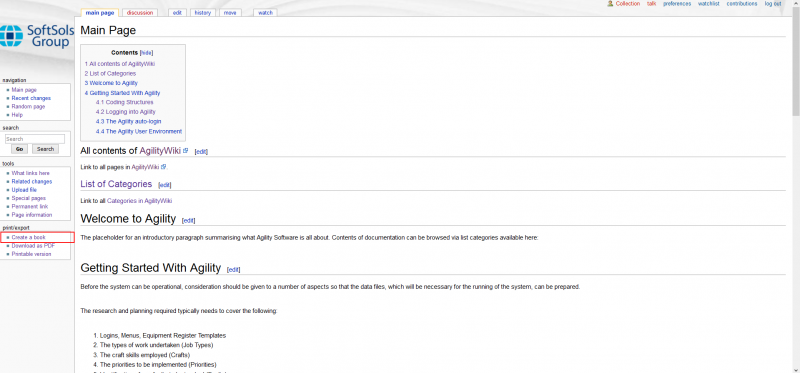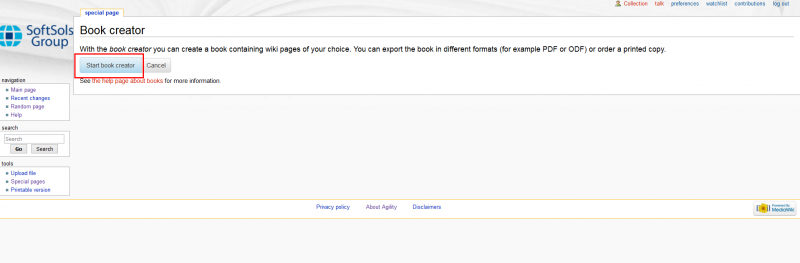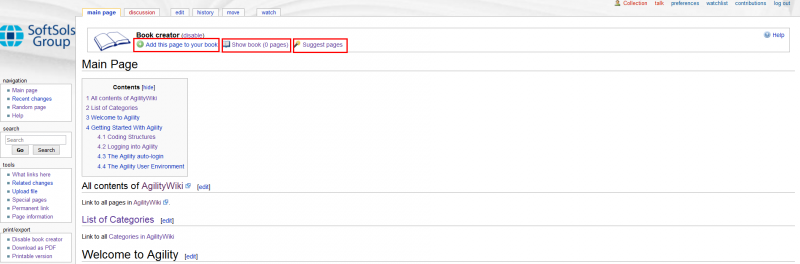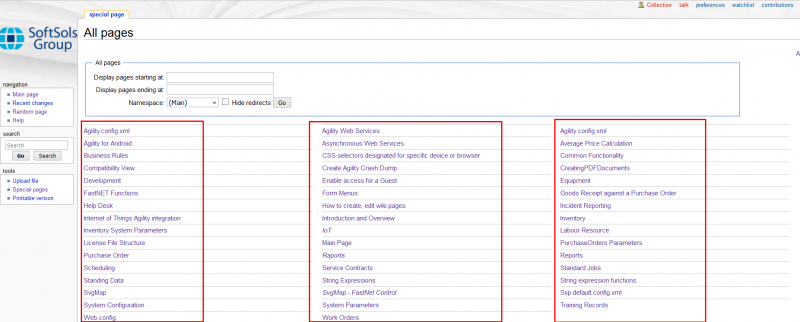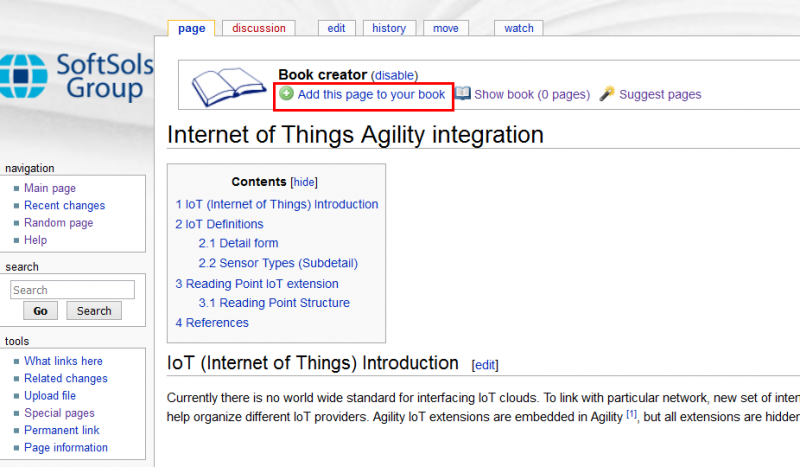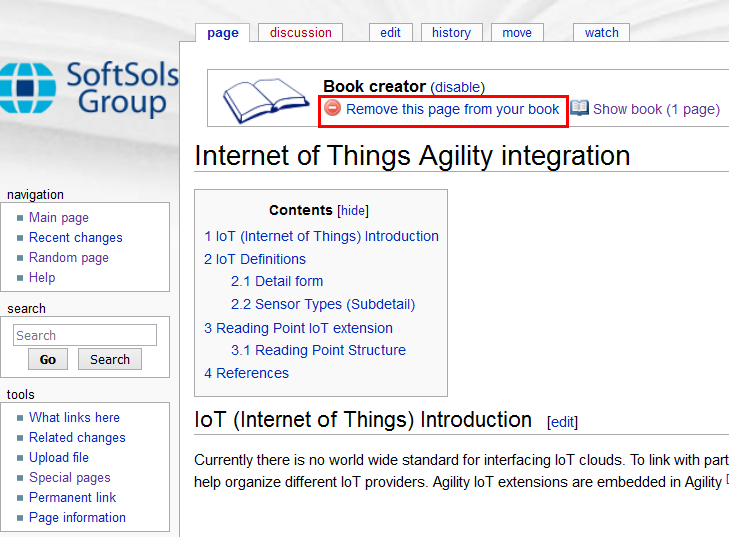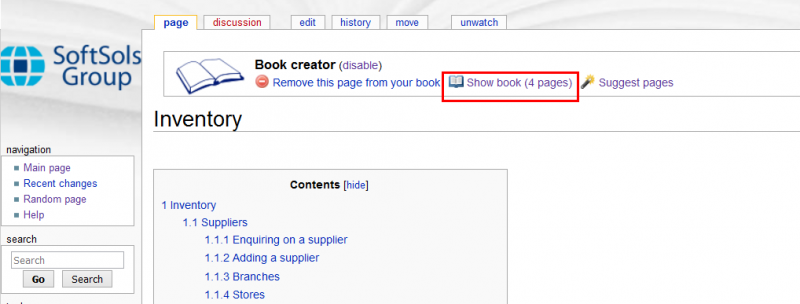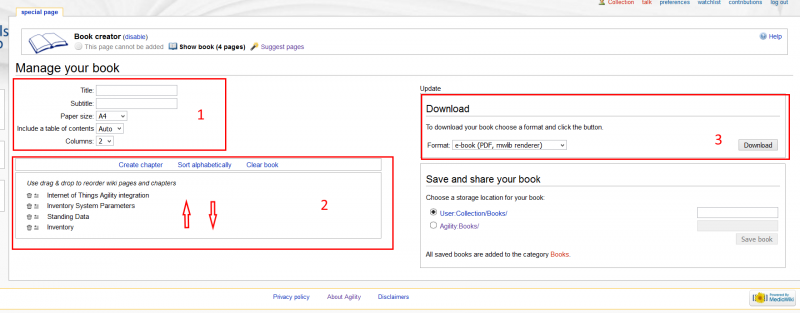CreatingPDFDocuments
Creating PDF Documents using Book creator addon.
1.
When you login to main page in AgilityWiki - http://cyrus/agilitywiki/ on the left lower corner there will be 'Create Book' option,
select it. You will get to book creator page.
Select it. Page will be redirected to MainPage and new options will be available.
'Add this page to your book', 'Show book', 'Suggest pages'
2.
Clicking option 'Add this page to your book' will mark it to create PDF file from it in later stage.
Now you can navigate to list of all pages in AgilityWiki - Special:AllPages
3.
Choose page which you want to add to PDF, and click on it.
When it opens, you can add it / mark to your PDF book. Then go back in your browser and select another page.
If you want to remove selection click on it again.
Repeat this step until all your pages are marked.
4.
Then you can go to PDF book creation. 'Select Show book ( pages)'
You will be moved to Book creator.
In section 1 you can add title to your book and select some options. In section 2 hold and move seleted page to change its order in PDF File In section 3 just select file format you want and click download, server will start to render your selected pages to one pdf file