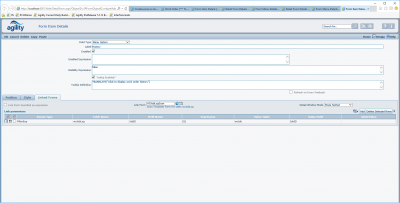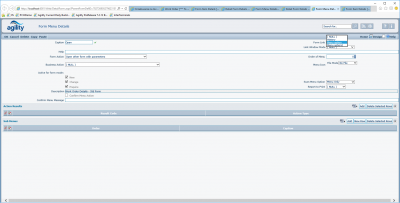Form Menus
Contents
Form Menus
This grid, part of the form design screens contains details of the Menu Bar actions which will be allowed when the form is displayed.
What actions are relevant to any form will depend upon the Business Object being used.
However certain functions need to be available as a standard in order for the form to operate within the framework. User defined Menus will always appear to the left of the Menu bar.
[[Image:|top]]
Items on the right hand side are provided automatically by the framework and not controlled using this feature.
| CaptioN | Description |
| Reports | The Reports associated with this form will be listed here. If no reports have been associated with this form this option will not appear. |
| Filters | On help and scan forms any predefined filters associated with this form as part of the form design process will be listed, together with any Filter forms who have defined this form as being their parent. |
| Home | Will be present on all forms and when selected will abandon any open transaction, warning first and return to the Main Menu. |
| Menu | Will be present on all forms and when return focus the Main Menu. Any screens which are currently opened are not closed and existing transaction remain. |
| Design | If this ICON is present the user may go into the form designer for the form that they are currently viewing. Only Power User may have this option and then only if their system’s license file permits this function. |
| Help | If this ICON is present the user may go into the help assign for the current form. If no specific help is defined for the form then the default from the configuration file will be used. If no default is defined, the Option will not appear.
|
Sample Menu Bar
[[Image:|top]]
Design Screen
[[Image:|top]]
Details
| Description | Mandatory | Description |
| Caption | No | The text which will appear on the Menu Bar. It may be left blank in which case an icon maybe use instead. If both Icons and Captions are entered the icons will appear before the text. |
| Help | Yes | The text which will appear as a tool tip when the mouse is “hovered” over the Menu Item |
| Form Action | Yes | After any Business Action specified below has take place the Form Action is performed and the state of the form changed. See below for a full description of Form Actions. |
| Business Action | No | The action, predefined in the Business Object, to be performed when this menu item is selected. The valid options are extracted from the Business Object at run time and displayed here. |
| New | No | If the form is in “add” mode then this option will appear on the users menu. As Scan and Help forms are “Read only” by definition, this field is only relevant on Detail and Filter Forms. |
| Change | No | If the form is in “change” mode then this option will appear on the users menu. As Scan and Help forms are “Read only” by definition, this field is only relevant on Detail and Filter Forms. |
| Enquire | Yes | If the form is in “enquire” mode then this option will appear on the users menu. |
| Link Form | No | When the Form Action specifies “FORMLINK” this is the form which is to be called and opened into another window. |
| Link Window Mode | No | Controls how the new page will be displayed.
Notset – uses default settings configured in system parameter : FastNet\\UseDefaultDialogs" Windows – open new window Dialog – open new dialog SameWindow – use current window/tab |
| Order of Menu | No | A number which controls the positioning of the option within the header line. |
| Icon | No | This field refers to an image which will be displayed on the menu line before the caption. |
| Confirm Menu Action | No | When this option is selected the user will be prompted with the text below before any action is taken. The user can decide at this point not to perform the action. Can be used to prompt before “cancelling” changes in a form |
| Message | No | The message to be displayed to the user if the Confirm Message Option is selected. |
| Scan Menu Option | No | Controls where the Menu Option will appear:-
Null – Option does not appear anywhere, see the “Button” data type on Detail forms Menu Only – Option appears in the Menu Bar Menu and Grid – Option appears in the Menu Bar and on each line as part of the scan or help form. Grid Only – Only appears against each line as part of the scan or help form |
| Report to Print | No | When the Form Action is “Print Selected Rows” this is the name of the report which will be run. The report must have already been assigned to this form.
The combo box is populated with a list associated reports. |
| Action Results | No | List of actions to do in case of business results returned by business action. See below description of [../Documents/Visual%20Studio%202012/Projects/documentation/FastNET%20Documentation/FNForm%20Menus.doc#Form%20Menu%20Result Form Menu Result] |
Form Actions control the manipulation of the data within the Dataset which is always used by the framework to provided data to display within forms.
Form Actions never update data directly into the database, this functionality is provided by the “business objects”. Normally a business object “save” will be called after all changes have been made to the Dataset in order to write information into the database.
Form Actions
| Detail
|
Scan/ Help | FILTER | Description | Code |
| Yes | No | No | “Change mode to Change”.
The current form is placed into change mode from its current state. No information within the dataset is changed by this action. |
CHANGE |
| Yes | No | No | “Change mode to Enquire”.
The form is changed into enquire (read only mode). Any changed data is saved into the dataset. |
ENQUIRE |
| Yes | No | No | “Change mode to New Record”.
The contents of the current form are cleared and the form is placed into “add” new record mode. The contents of the current dataset are discarded |
NEW |
| Yes | Yes | No | “Close with Cancel”.
The current form is closed and any new / changed data is not updated into the Dataset |
CANCEL |
| Yes | Yes | No | “Close with Save”.
The current form is closed and any new / changed information is saved to the Dataset |
CLOSE |
| Yes | No | No | “Copy data to clipboard”.
The data in the current dataset is sent to the clipboard. |
COPY |
| No | Yes | No | “Delete Selected Rows from Scan”.
All the currently selected rows in the scan are deleted from the database. |
DELETE_ROWS |
| Yes | No | No | “Delete subdetails record”.
The current subdetail records are deleted from the dataset. |
DELETE |
| ? | ? | No | “Export Form” | EXPORT_FORM |
| ? | ? | No | “Export schema of Dataset” | EXPORT_SCHEMA |
| ? | ? | No | “Export Selected Rows from Scan to XML” | EXPORT_ROWS |
| No | No | Yes | “Filter Cancel”
Removes the filter defined in the Filter form and returns to the scan or help form. |
FILTER_CANCEL |
| No | No | Yes | “Filter Scan / Help Data”
Applies the filter defined in the Filter form and returns to the scan or help form |
FILTER_DATA |
| ? | ? | No | “Generate Report” | GENERATE_REPORT |
| No | Yes | No | “Get Selected Rows”
Returns all the selected rows to the calling program from a Multi help form. |
GET_SELECTED_ROWS |
| Yes | No | No | “Move to the first record in a scan”
Moves the details form to reflect the first record in the main scan. Note that any changes made to the screen or dataset are discarded without warning. The mode of the current form is not changed. It is safest to ensure that this option is only made available on the menu in enquire mode. |
MOVE_FIRST |
| Yes | No | No | “Move to the last record in a scan”
Moves the details form to reflect the last record in the main scan. Note that any changes made to the screen or dataset are discarded without warning. The mode of the current form is not changed. It is safest to ensure that this option is only made available on the menu in enquire mode. |
MOVE_LAST |
| Yes | No | No | “Move to the next record in a scan”
Moves the details form to reflect the next record in the main scan. Note that any changes made to the screen or dataset are discarded without warning. The mode of the current form is not changed. It is safest to ensure that this option is only made available on the menu in enquire mode. |
MOVE_NEXT |
| Yes | No | No | “Move to the previous record in a scan”
Moves the details form to reflect the previous record in the main scan. Note that any changes made to the screen or dataset are discarded without warning. The mode of the current form is not changed. It is safest to ensure that this option is only made available on the menu in enquire mode. |
MOVE_PREVIOUS |
| Yes | Yes | Yes | “Open other form”.
When this option is selected another form defined by the Link Form field is opened. The state of the current form remains unaffected. |
FORMLINK |
| Yes | No | No | “Paste data from clipboard”.
The data in the clipboard is sent into the current dataset overwriting its contents. |
PASTE |
| Yes | No | No | “Print Selected Rows from Scan”
The rows selected on the scan form are printed using the report defined above under “Report to Print”. |
PRINT_SELECTED_ROWS |
| Yes | Yes | Yes | “Refresh form”.
The form is redisplayed on the screen. No changes are made to its state. Any changes made but not saved may be lost when the form is redisplayed. |
REFRESH |
| Yes | No | No | “Replicate current data”.
The information in the current dataset is copied into memory, a new record is created, the memory image is overlayed onto the new record and the form placed into change mode. Effectively a COPY and NEW and PASTE combined into one command. |
REPLICATE |
| ? | ? | ? | “Show Data for Export”
|
SHOW_EXPORT_ROWS |
| Business Parameter Forms Only | ||||
| No | No | Yes | Preview selected rows by opening form with contents selected by filter criteria | PREVIEW_FILTERED_ROWS |
| No | No | Yes | Executes selected extended business action. Only certain business actions are available for the extended functionality. | RUN_EX_BUSINESS_ACTION |
Form Menu Result
[[Image:|top]]
| Description | Mandatory | Description |
| Business Action Result Code | Yes | Descriptive result code returned from Business Object executing selected business action. Each business object can (but does not have to) add result codes after executing. Using that result code additional actions can be defined. In the example above MOVEBO_AUTOISSUE result code is returned by MoveBO business object when receive goods document fires automatic issue when items were ordered using direct purchase (to work order). When this happens after receiving goods the issue document can be printed automatically. |
| Action To Do | Yes | Type of action to do. Currently only “Create Report” is available. |
| Report To Create | Yes when Action is create report | Report to create. |
| Menu Item To Execute | - | Not implemented |
Form Menu Link Button with Parameters
This functionality allows to open a link button with parameters from Form Menu. To link form menu with “MenuOption” control uiFormMenu table was extended with link to uiFormElement (MenuOptionFormElementID). In design this field is defined as combo box with lookup to all MenuOption elements available on current form.
To open form link button from form menu:
- Step 1: Create field on form with type 'menu option' as shown below:
- Step 2: Add option on Form Menu
- Form Action: Open other form with parameters
- Form link: Lookup with all 'menu options' fields on form