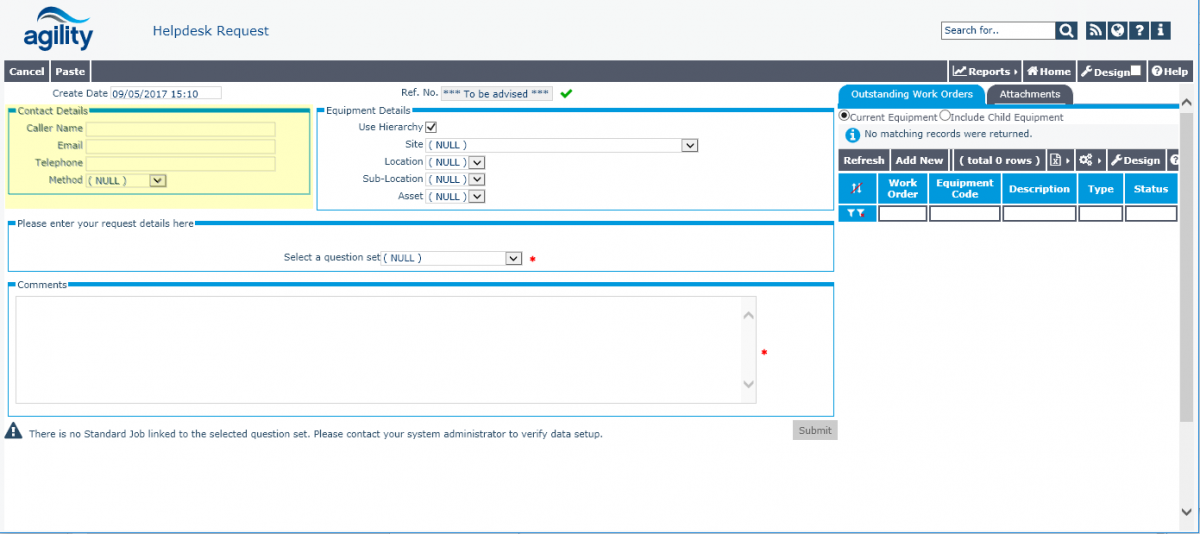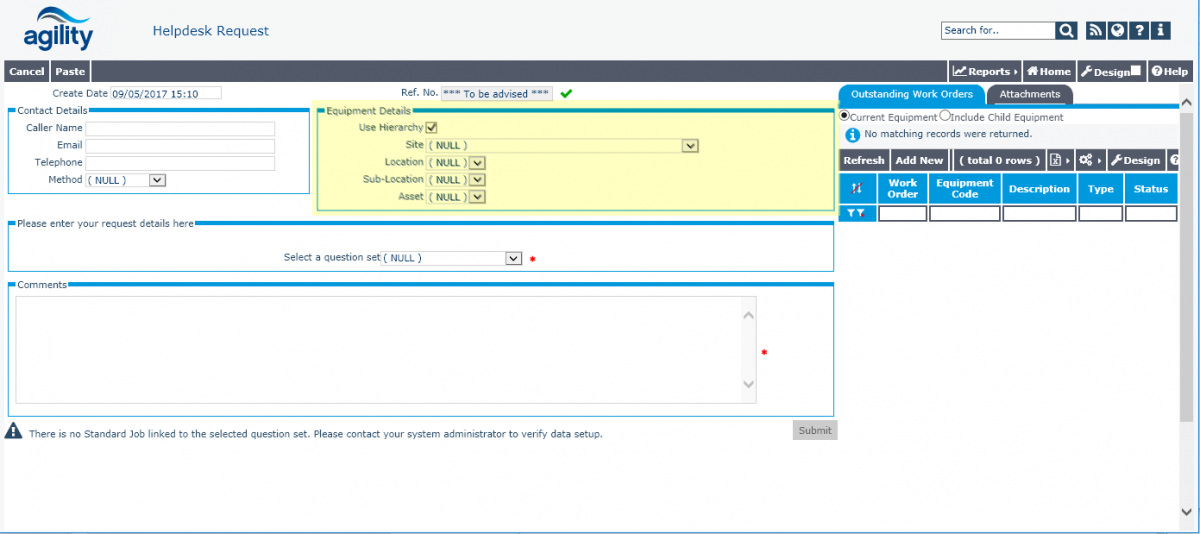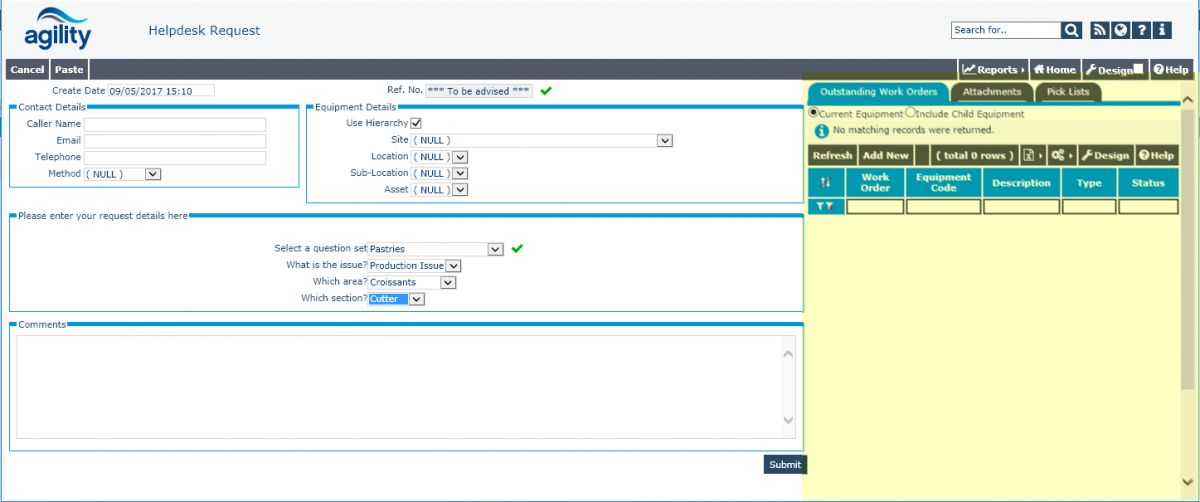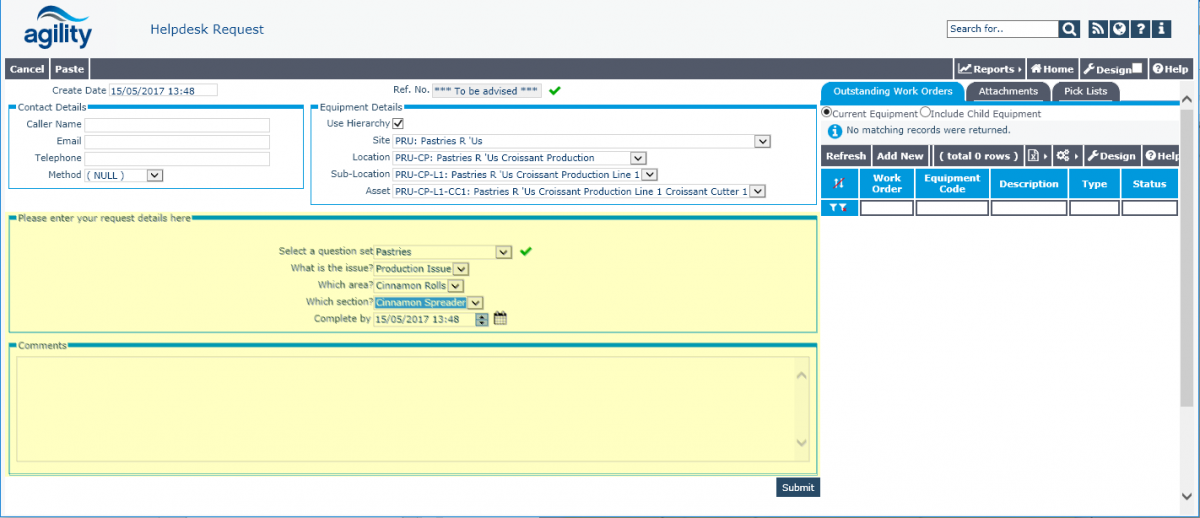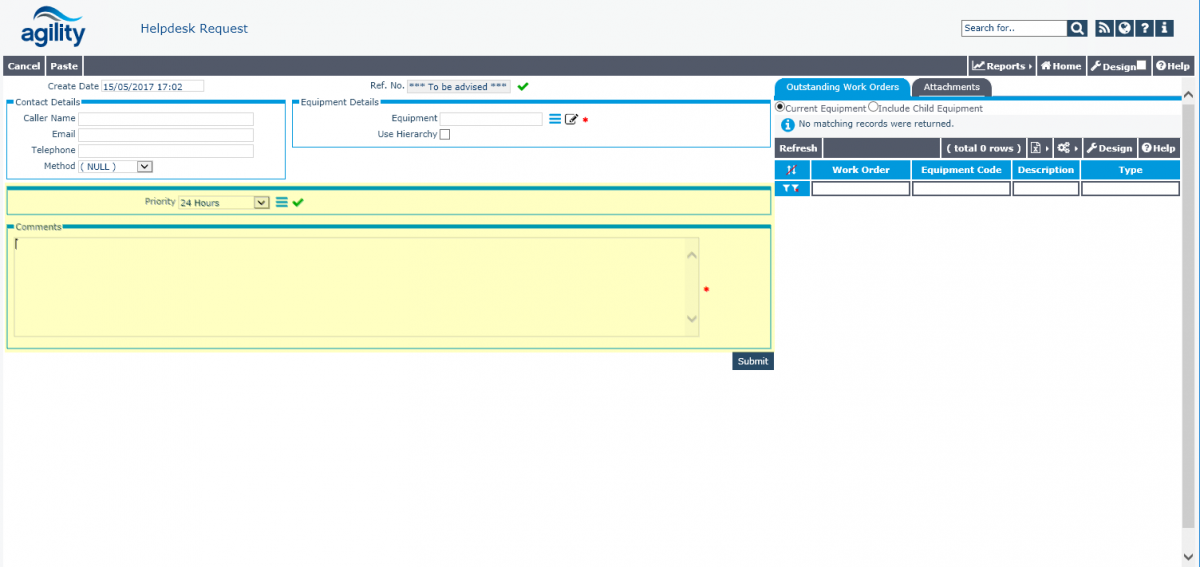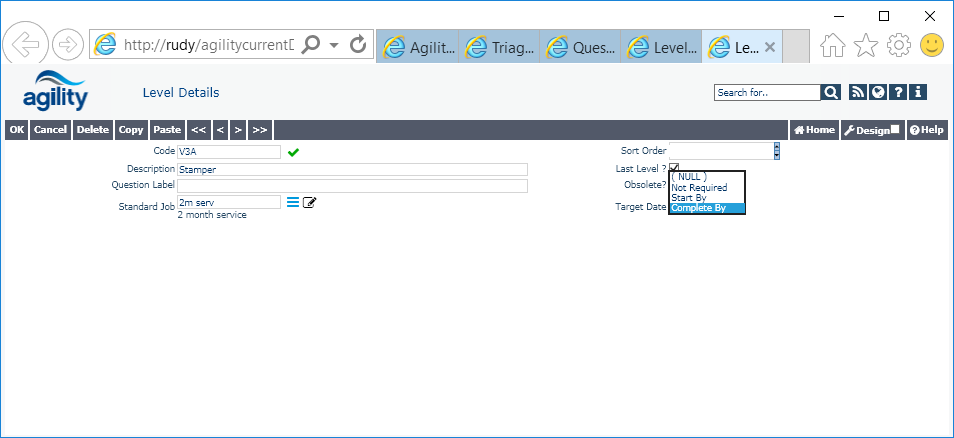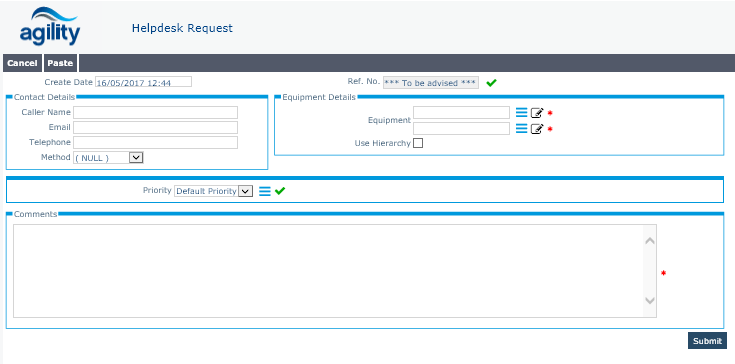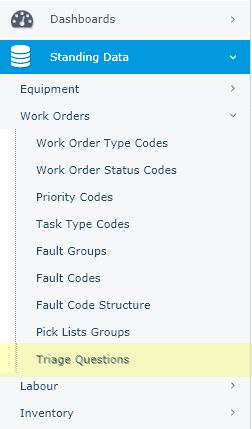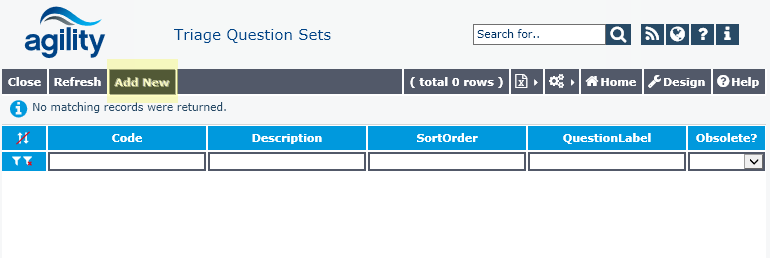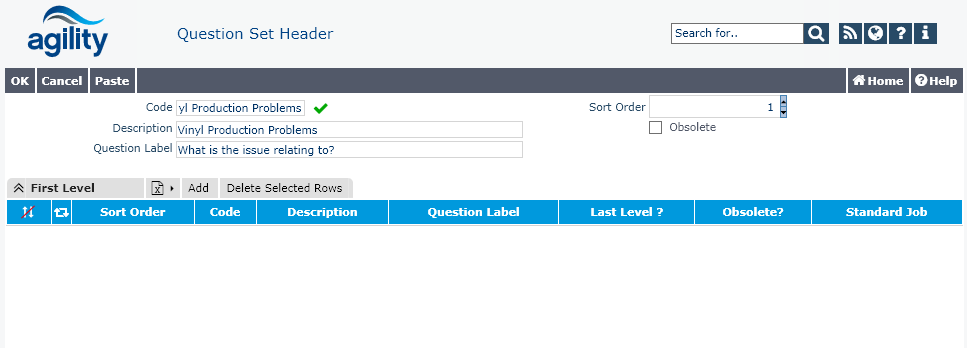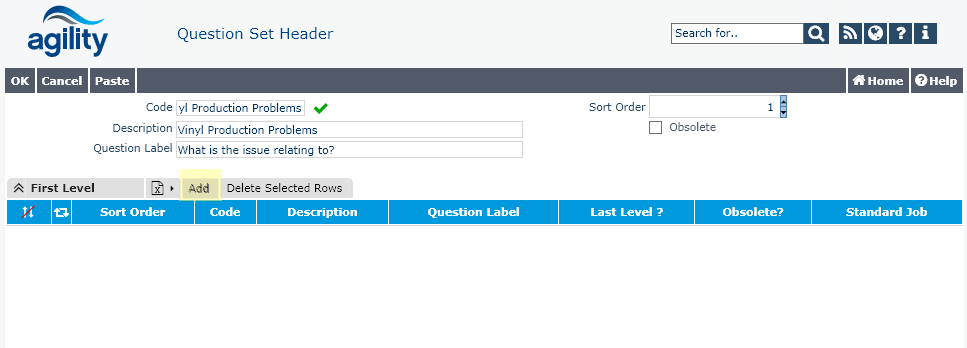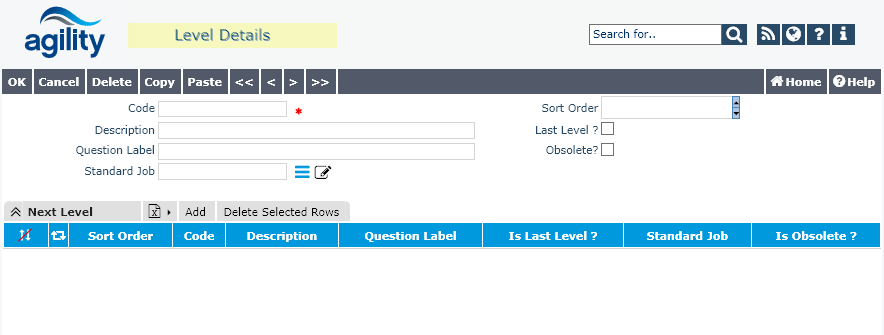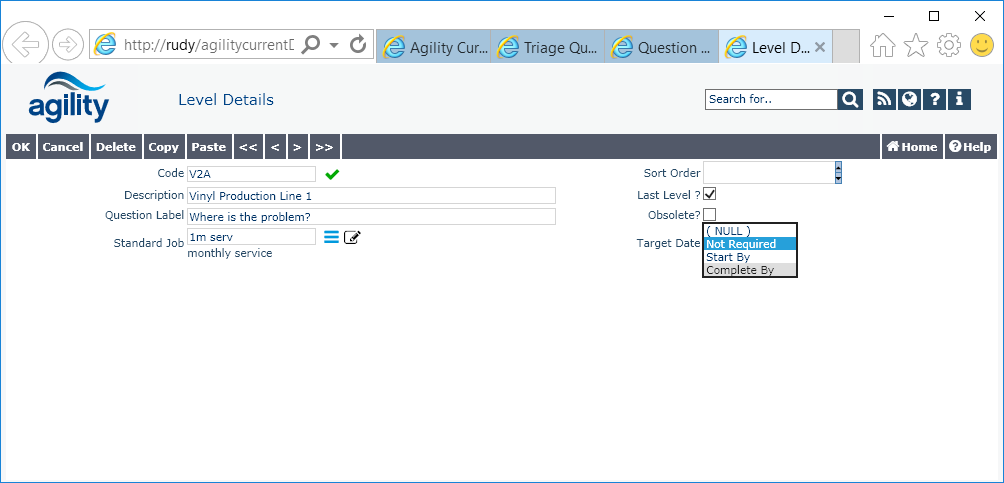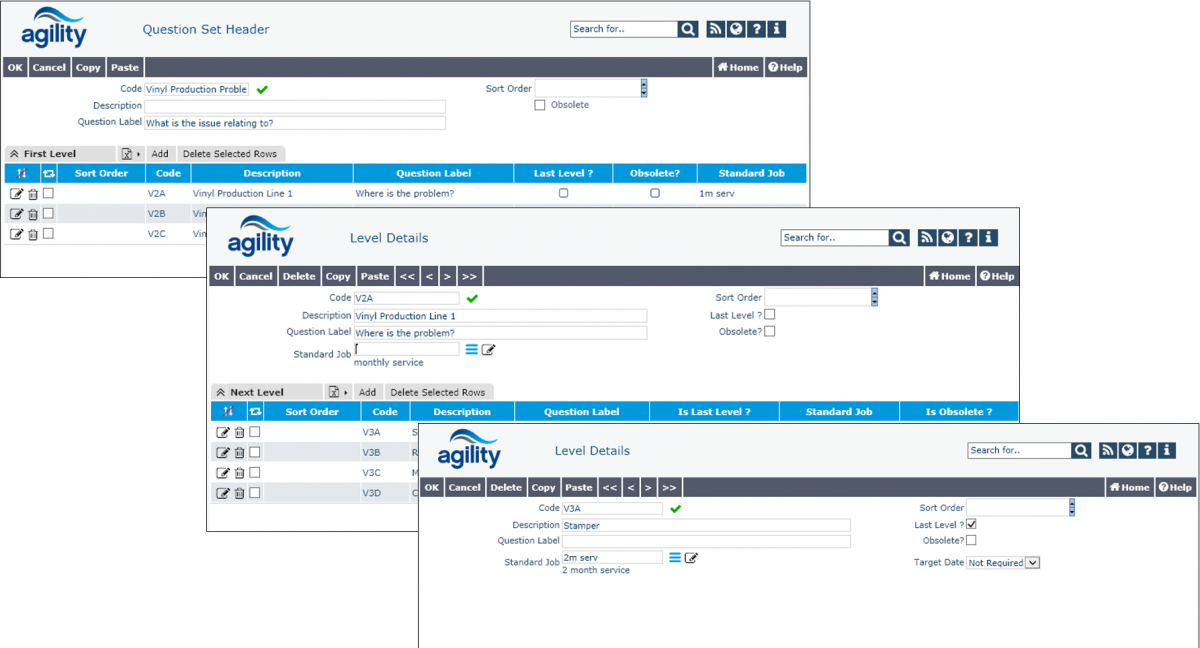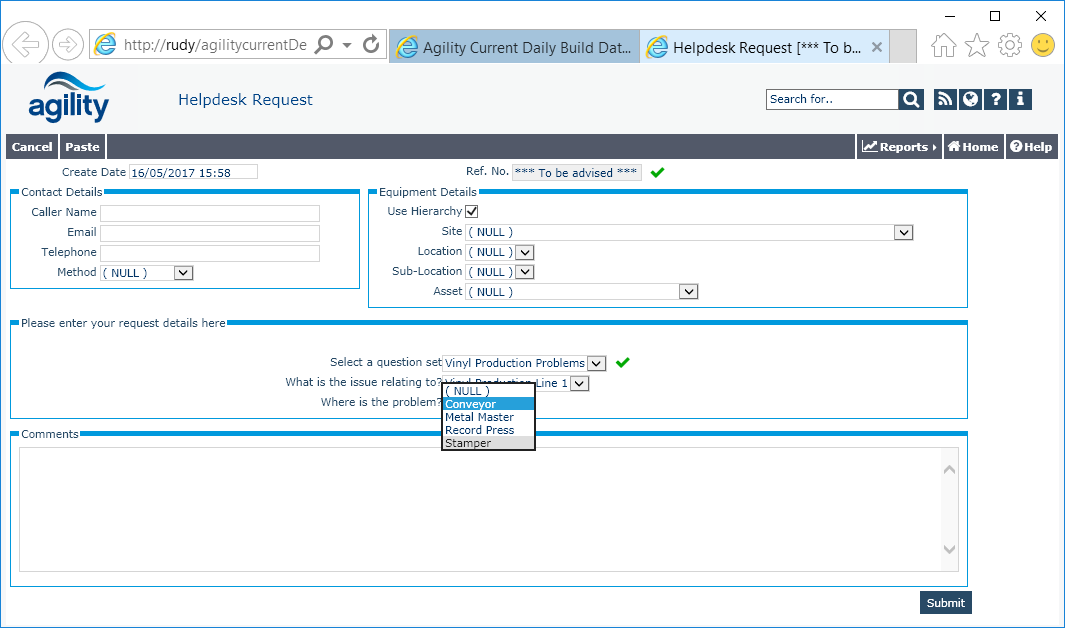Difference between revisions of "Enhanced Help Desk"
(→Right Hand Panel – Tab page) |
(→Setting Up Triage Questions) |
||
| Line 145: | Line 145: | ||
* Priority Field will be visible in this case and will be a Mandatory field. | * Priority Field will be visible in this case and will be a Mandatory field. | ||
| − | + | == Setting Up Triage Questions == | |
Triage Questions/Answers can be configured on Agility to be used to raise Helpdesk requests. This method will ensure a consistent mechanism is used to gather necessary information when raising the HD request and will also ensure the record is consistently built from a pre-defined standard job within the system. The predefined standard job will be hold necessary details on Tasks required, crafts, instructions, attachments, etc. which will all be derived to create the new HD request. | Triage Questions/Answers can be configured on Agility to be used to raise Helpdesk requests. This method will ensure a consistent mechanism is used to gather necessary information when raising the HD request and will also ensure the record is consistently built from a pre-defined standard job within the system. The predefined standard job will be hold necessary details on Tasks required, crafts, instructions, attachments, etc. which will all be derived to create the new HD request. | ||
Latest revision as of 14:48, 1 June 2017
Contents
Configuration Options
Contact Details
Each of the contact details elements are configurable with the ability to hide/show the field and also ability to set the mandatory requirements for the option.
Contact Details - System Parameters are controlling visibility and mandatory options for Contact Details fields.
Asset/Equipment Selection
The form allows for setting the preferred way of selecting the Asset/Equipment, the form can be configured so users can have one of the following 2 options:
- Selecting Asset/Equipment from Hierarchy or
- Using dynamic lookup field.
The end user can manually override the configured options above directly from within the Helpdesk form. For example, if the form is configured to select the Asset/Equipment from the Hierarchy, the user can untick the option and use the Dynamic lookup option. If the form is configured to use Dynamic lookup field, the form can also have two options for configuring the preferred method for selecting the Asset/Equipment from the Asset register:
- Select from a scan view list or
- Select from Tree view.
The Asset selection configurability can be controlled via Asset Selection - System Parameters
Right Hand Panel – Tab page
- The Enhanced Helpdesk form can be configured to display/hide a Right hand panel of the which consists of 3 tabs initially:
- Outstanding Jobs tab: This shows a list of all Outstanding Work Orders against the selected Asset/Equipment
- Attachments/Additional Info tab and
- Picklist tab
- The Right Hand Panel can be either displayed or hidden depending on the configurable value within ShowRightHandPanel System Parameter
- If the Right-hand Panel is configured to be visible, the Active tab will be the ‘Outstanding Jobs’ when the Helpdesk Form is launched.
- Outstanding Jobs tab display a simple list of all outstanding work orders currently raised against the selected Asset/Equipment. This will help the user to quickly check outstanding work and decide if they need to carry on raising the HD request or maybe refer to existing jobs for updates.
- The ‘Outstanding Jobs’ tab can also be configured to be displayed or hidden according to the ShowOutStandingJobs System Parameter
- The Picklist tab visibility is not driven by system parameters. The Picklist tab will be visible if the Standard Job associated to the selected Question set has a predefined Picklist group attached to it.
- Attachments Tab will always be visible if the Right Hand Panel section is configured to be dispalyed on the Enhanced Helpdesk Form
Helpdesk Type
The Enhanced Helpdesk form can be configured to select the type of Helpdesk being raised. It can be configured to be a:
- Simple Helpdesk Form: This will prompt the helpdesk user to enter a free text description of the Helpdesk Request. No Triage Questions will be shown on the form. The free text description field will be mandatory in this case.
- Triage Question Based: Where the Helpdesk user will be prompted with Questions & Answers to capture the Request details in a predefined structured way. No free text description is available on the form in this case.
- Triage Question Based with free comments: This option will provide the user to capture the description of the Request using both the strctured Question sets as well as the free tex description field.
Helpdesk type selection can be controlled by the HelpDeskType System Parameter.
When using the option 3 above, Triage Questions as well as 'Comments', the 'Comments field' will be set mandatory according to the following rule: The Triage Questions link to a standard job and that standard job has a blank Job description defined.
General rules regarding Helpdesk Type
- If the Helpdesk Form is configured so that the Comments field is visible only without Triage Questions, then the priority selection should be available for the user on the form.
- If the Helpdesk Form is configured so that the Comments field is visible only without Triage Questions, then the Default Value-Out of the box for the HD fields will be determined by the following parameters:
- ProcessMngt\Helpdesk\CraftCode
- ProcessMngt\Helpdesk\JOBTYPE
- ProcessMngt\Helpdesk\PRIORITYCODE
- ProcessMngt\Helpdesk\STATUSCODE
- ProcessMngt\Helpdesk\DURATION
- If Triage Question set does not link to a standard job, a warning message is displayed on the form.
Start Date/ Due Date Entry
The Triage Question set may be designed so that the last question will prompt the user to input a target planned date to either Start the job or target date to Complete the job. Below is a sample of a question set expecting a date/time entry from the helpdesk user:
- Q1: What type of Service → Answer: Patient Movement
- Q2: What’s the destination for Movement? → Answer: X-Ray unit
- Q3: Do you want to move the patient now? → Answer: No
- Q4: When do you want to move patient? → (This answer needs to be in the form of Date/Time Entry reflecting either the Start Date or Due Date fields as specified by client during implementation)
In order to configure the need for entering a target date, this will be driven by the definition of the Triage Question selected. In the Triage Question maintenance form, when the user specifies the question as the last level question, an option for entering a target date should be visible on the form 'AG_TQ_DetsyTriageQuestionLine' as shown below
By default, the option 'Not Required' should be selected. If the user selects 'Start by', then the Dynamic Helpdesk form will display the Start Date underneath the last question selected on the HD form. If the value is 'Complete by' then the HD form will show the Due Date field for the user to specify.
Enhanced Helpdesk Form – Default Behaviour
When Installing a new copy of Agility, the default settings for the helpdesk form will be configured as follows:
Contact Details
| Filed Name | Visible | Mandatory |
|---|---|---|
| Caller Name | YES | NO |
| YES | NO | |
| Telephone | YES | NO |
| Contact Method | YES | NO |
Equipment Details
- Default Asset selection method will be Using Dynamic lookup on field. The selection from Hierarchy will be available on form but not automatically ticked.
- When selecting Asset from help icon
 , the default selection form will be the Asset Tree view rather than the Asset List
, the default selection form will be the Asset Tree view rather than the Asset List
Right Hand Panel – Tab page
- The Right Hand Panel will be configured to be hidden for default out of the box Agility.
Helpdesk Type
- The default Helpdesk Type configured for Out of the box Agility is ‘Simple’. Therefore, Triage Question options will not be visible by default.
- Comments/ Request Description field will be set to Mandatory
- Priority Field will be visible in this case and will be a Mandatory field.
Setting Up Triage Questions
Triage Questions/Answers can be configured on Agility to be used to raise Helpdesk requests. This method will ensure a consistent mechanism is used to gather necessary information when raising the HD request and will also ensure the record is consistently built from a pre-defined standard job within the system. The predefined standard job will be hold necessary details on Tasks required, crafts, instructions, attachments, etc. which will all be derived to create the new HD request. To set up the Triage Questions and Answers on Agility, follow the steps below:
- From main menu, go to ‘Standing Data’, then ‘Work Orders’ and click on ‘Triage Questions’
- From the Triage Question Set scan, click on the Add New button
-
The next step is to define the Question Set Header details. In Agility you can have a single question set or multiple ones. The Question Set Definition consists of the following details:
- Code: This is a mandatory unique field to identify the Question Set name
- Description: Optional free text field. Recommend to populate this field and not leave it blank
- Sort Order: Integer field, this will determine the sort order of which the Question Set will appear on the Helpdesk form. It will show in ascending order
- Question Label: This indicates the label of the Question when appears on the Helpdesk Form
- Obsolete: Check box, if ticked it will indicate the Question Set is no longer in use and should not be available for selection by Helpdesk user
- Multiple Level Questions: This grid represents up to 6 levels of Triage Questions that can be defined by user.
- To create the first question/answer within the Question Set created above, click on the ‘Add’ button on the ‘First Level’ grid control.
This action will open the Triage Questions ‘Level Details’ form as shown below
- Fill in the first Level details for the Question as follows:
- Code: This is a mandatory field to identify the level name. It is unique within the same level of the same Question set.
- Description: Optional free text field. Recommend to populate this field and not leave it blank
- Sort Order: Integer field, this will determine the sort order of which the Question will appear on the Helpdesk form. It will show in ascending order
- Question Label: This indicates the label of the Question when appears on the Helpdesk Form
- Obsolete: Check box, if ticked it will indicate the Question level and its sublevels are no longer in use and should not be available for selection by Helpdesk user
- Standard Job: Normally this is selected against the last level within the Question set, but it can be defined against any level. The helpdesk form will always refresh to the fetch the details of the Standard Job against the last Question answered by user.
- Last Level: This is a check box to indicate no further questions levels need to be defined below the current question. If ticked, the following two events will happen:
- Grid box for Next levels will disappear from the form
- A new option/field will appear for the user to select ‘Target Date’
- Target Date: This option is only available for Last Level question. User can select from the following 3 options:
- Not Required
- Start By: This will prompt the Helpdesk user to ask the caller for the Target date for which the request needs to start
- Complete By: This will prompt the Helpdesk user to ask the caller for the Target date for which the request needs to be completed.
- Once the first level is complete, add the Questions/Answers for the next level and so on
- The configured Question/Answer combination will be displayed on the Helpdesk form accordingly.